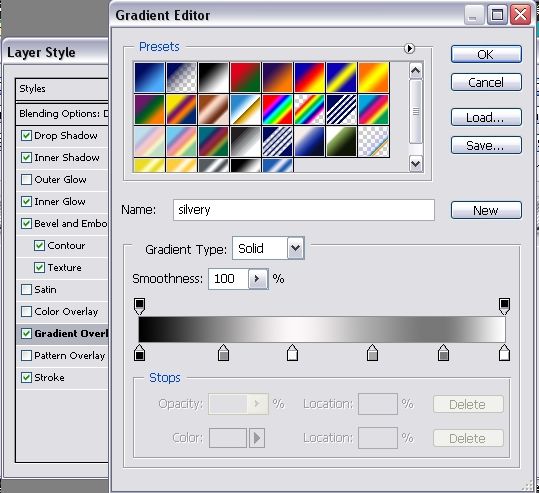
Colours for gradient stroke, from left to right:
#535a60 … #fefefe … #303435
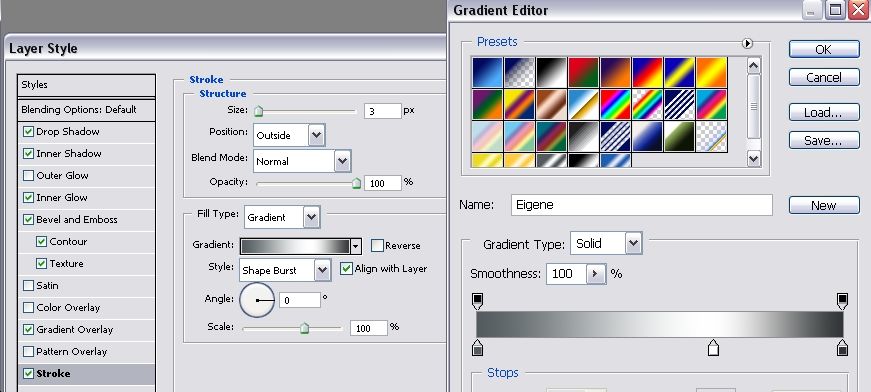
After having applied all these gradients, this is your result so far. If anything looks outrageously different, go back and see if you have applied all the settings correct and did not miss anything
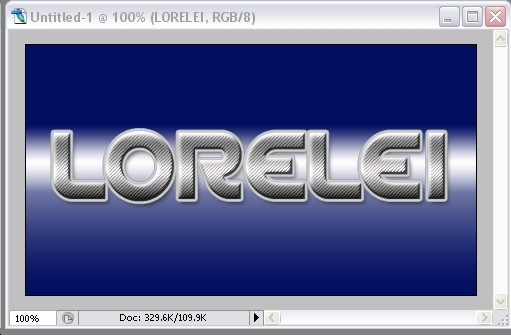
Now, duplicate your text layer, and drag it down.
Set the Layer Opacity to 40%, or even a bit less.
Go to Edit >> Transform >> Flip vertical.
These operation resulted in this…
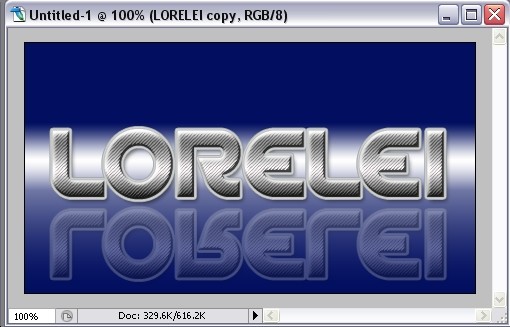
In order to turn in into a fading reflection, add a mask to the flipped layer and select the gradient tool.
Using the gradient tool (set to: from black to transparent), draw a line between the beginning of the duplicated text and to its end, even a but more, overlaying a few pixels of the first text layer (don’t worry, it will not effect it.) The lower part of the text should disappear and leave you with this nice reflection…
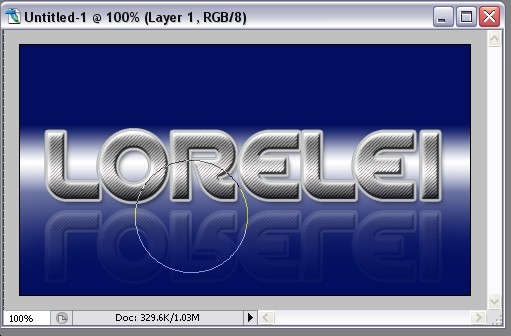
To give the text a real stylish disco effect like in the 80’s, select the brush tool, “Crosshatch4” 40px wide (comes default in Photoshop CS2)

Make a new layer, with this nice glowing effect. Use #FFFFFF for the glow.
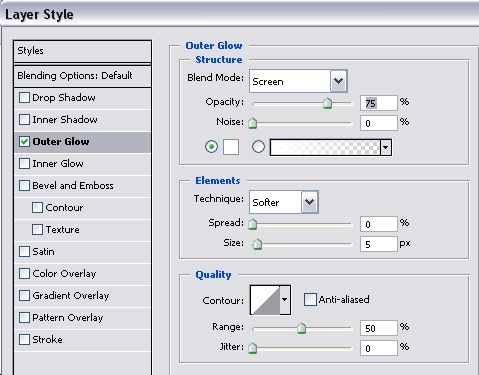
Chaotically add a several brush stamps, preferably on the places where the gradient or the stroke effect is white.
Tadaaaa… this is your result, enjoy!

Pages: 1 2



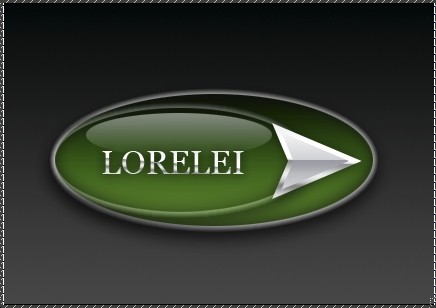



I used to be a member in your forum, what happened to it? I see most of the tutorials moved over here. Will LW forum be closed?
That’s really cool…
Cool gonna try this