Perfume poster design Photoshop tutorial for beginners. This tutorial will teach you how to make your own fragrance advertisements. Even though we chose to use Monica Belucci in this tutorial, you can turn any ordinary home-made picture into a fragrance advertisement billboard. First of all, you need a picture of a girl (or boy you are doing to use. Pictures of people against black or dark backgrounds are better since we will try to create an illusion of a nocturnal sky.

Once you opened a new canvas with your billboard’s desired dimensions, create a new layer, and fill it with any dark blue or dark purple hue, we used #210a3a. Make sure that your ‘background’ color is set to white, and go to Filter >> Render >> Clouds. This will provide your upper layer with a nice foggy fibber texture. Set the overlay settings of this cloud layer to “Linear Light” (see illustration).
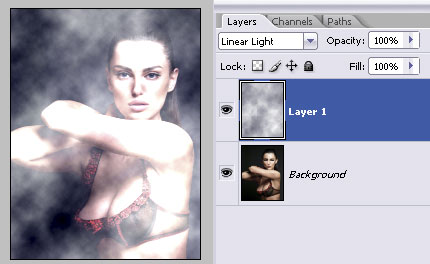
We aim to create a nicely high contrasted photo with fog and glow effect pit and make the background look like a night sky. SO, what we are going to do it, duplicate the photo of the girl, drag it (in the layer’s panel) on top of the other 2 layers, and set this layer’s settings to “Overlay.”
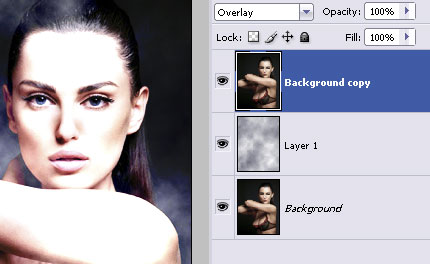
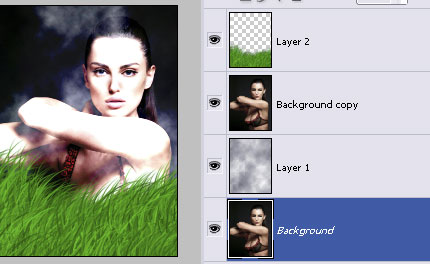
The next step is filling the bottom of the billboard with grass. This is the easiest part, although I noticed that many get stuck here. We will be using the brush tool, with a default Photoshop CS2 brush called “brush dune.” You should have it. Set your foreground color to green (any hue, up to you, as long as it gives a natural look) and fill the bottom of the screen more or less as you see on the picture. The default settings for this brush are set to “scattering,” so you don’t need to do much work except for just not overdoing the grass over the photo.
Next step is adding twirly shape.
If you don’t have any nice and twirly shape, you can download mine in PSD format HERE.
So you will either select a custom shape tool and draw any twirly shape of your choice or take mine from the PSD file, drag and drop it to your canvas. Place the shame Between the girl’s layer and the grass (see below). Next, duplicate the shape later, transform it horizontally (or vertically, depending on your shape), and place it more or less, as you can see in the illustration below.
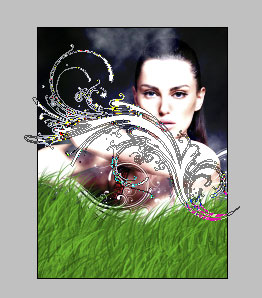
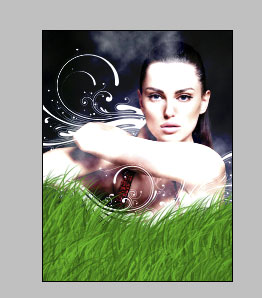
The idea is to make the shape look as it’s behind the lady, so rasterize the upper shape’s layer and choose the Eraser Tool. Carefully remove the shape from the girl’s body. I’d suggest using an eraser tool with a hard edge. However, if you want to nicely blend it with the fog effect on the background and not make the edge too sharp, I suggest using a 20px soft edge eraser tool.
Next step is adding glow. Make sure the upper shape is selected in your layers panel and go to Layer >> Layer styles >> Outer Glow. Apply the following glow settings using the white color. Repeat the same action for the first shape as well.
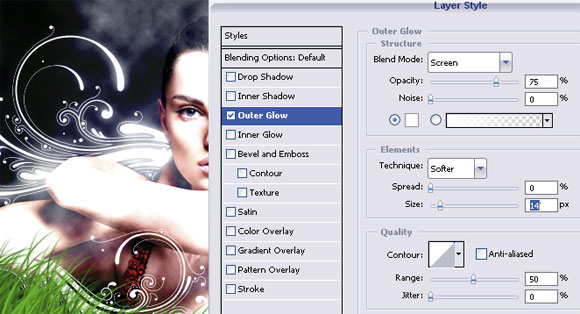
And this is what you got so far… You may also apply a few chaotic white dots using the brush tool and add glow. This will imitate stars in the background. This is optional if you feel your background is too dull.


If you are making a fragrance billboard, you will need a perfume bottle, but this could be replaced with any other product you will “sell.” We went with this fragrance bottle from sxc.hu. Most important is to crop it properly and then find a good location for it on your billboard.
Once you have located it, it could be a good idea to add a little transparency to the glass so that you’d see the grass from underneath it. We just duplicated the layer and set one of them on “overlay,” the other on “soft” so we can see the grass through yet the bottle does not become semi-visible.

After this, make a new layer on top of all the others, select the brush tool again, using the “dune grass” brush shape, and add a bit more grass over the perfume bottle itself, to create the illusion as it sits “inside” the grass field. That’s it. Add text and your Fragrance Commercial is ready to go up on New Yorks’ streets!






Great site Lizka!
awesome tutz, tnx man
Nice tutorial! The grass looks a little strange to me, but good technique nevertheless 🙂
good work guys..
It’s just I can’t find good renders of models
Where can I get that shape?? I don’t see no link
very well done and helpful
Where can I get that shape?? I don’t see no link… i don’t see the link either…great tutorial by the way
Hi, Thanks for this tutorial – But could of used it a bit earlier.. Lol
Finished making my Perfume adverts in Media about 3 months ago but this would of really helped then.. ;]
Question though how well would this actually print out in poster size? would it still look good?
good tut. i have that bottle
Hi from Ukrain! Good tutorial! Thanks for it.
Hi, for those who want to complete this tutorial, you will have to join the image site at http://www.sch.hu It is free to join. That done, search for ‘perfume bottle’. You will find it on page 1 top line far right, called. Perfume for Man.
Hope this clears up any ambiguity regarding the perfume bottle.
Now, I will have a go at this brilliant tutorial!
Can you be more explicite about layer … what grade of opacity he have ? …. I think you duplicate the picture and than delete some zone of it …
Nince work , Where can I get that shape .. Can you sent me that shape through by e-mail pls.
really really I suprise
how can you imagine this idea
it is very simple but you make it very amazing
thank you so much for this tutorial
u cant : you can download mine in PSD format HERE. … can u send me that psd in mail plz? it’s really fantastic!
funtastic!
great tuts
thanks
where can i get that shapes?
**********************************************
Sorry, I corrected my post, you can download the shape here:
http://pswish.com/wp-content/uploads/2008/05/shape2.zip
nice tutorial m8. Thanx!
CAN I DO THIS IN JASC PAINT SHOP 4 ???????
excellent
very nice!!! thanks..
needs more job added to get a good look. :
Thank you very much for this post!
This what I’m looking for since I’m running a perfume blog.
Thanks for sharing this awesome tutorial 🙂
Bobby
Make Homemade Fragrances
woww super efect 🙂 i made an parfume commercial but not very well as yours =)
wow very nice….thanks for sharing
I also want to make perfume commercial but i really dont know how i can happend or dont know method, if u dont mind let me know the method plz.
hello! i was very interested in your tutorial but i can’t see the images 🙁
thanks
Gut!
Great Tutorial! Featured here: http://www.presidiacreative.com/47-tutorials-for-creating-professional-posters-and-ads/
Love it, thanks 🙂
amaaaazziing MAn…! i really like this effect .. i will try this effect on my photo that for sure
well done, really fantastic!!!
Great
thank you for post
it,s nice&useful thanks
AWSOME…..
Hey! GREAT tutorial. Just used it & heres my result. I used some different images. The girl in the pic is my bestfriend Stephanie. I also used a stock image of some grass instead. Let me know what you think
http://i49.tinypic.com/md18ac.jpg
[Hey! GREAT tutorial. Just used it & heres my result. I used some different images. The girl in the pic is my bestfriend Stephanie. I also used a stock image of some grass instead. Let me know what you think
http://i49.tinypic.com/md18ac.jpg%5D
The image i posted is alot more dark and contrasted on here for some reason. I created the image on my laptop so maybe the lighting on my laptop is brighter than it should lol. Either way enjoy the image 🙂
oww its very short process n nicely done.thanks for sharing.
This is awesome work i love it….
Thanks for posting it
i normally use to search tutorials only in http://www.tutoreffic.com (Ma friends website)
by
Sony
This is so cool and simple tut..
I love It
thanks for posting this
http://www.tutoreffic.com
Hey love the tutorial, hope you have more
Very nice tutorial…really love it
Heyy.. nice tut.. where can i get it from tto do one my selff?
I love the grass! original fresh
Thanks Nice Theme
I’m a photoshop newbie…. unfortunately couldn’t follow along … kept mucking it up …. because I don’t know how to do lots of the steps without “click here then click here” oh well ,,,, great job though
thank you for sharing your tutorial
I am a beginner to PS but I can tell you why people get stuck on the brush thing, – you don’t tell us how to get that particular brush???? I stopped there. It’s like geometry, you get one step wrong and it’s no good. It looks good though.