So you’ve gotten your brand new digital camera, and you’re ready to get out and take some pictures. But what’s the next step? Well, getting some form of Adobe® Photoshop (preferably Elements 3, or CS2) is a great step in the right direction.
The Photoshop Tutorial will help you to understand what the program is capable of, and how you can utilize its tools to their full capacity. What may not be answered, though, is which format it uses and saves in, and what advantages and disadvantages there are to the different file formats.
Photoshop has the ability to open and save several different types of files, but more importantly, you should be aware of why these types of files exist and how to use them to your best advantage. It is vital to know about the different types of files while you learn Photoshop. There are three basic things that concern file format, which will determine how you should save your file: quality of image, layering, and web use.
Quality of the Image:
When you’re taking your photos, you’ll want to use the highest pixel setting possible that your camera provides. For instance, if you have a 5.1 megapixel camera, then you should use that setting to capture your images—the higher the pixilation, the greater the quality. The thing to remember, though, is that the higher the quality, the larger the file. You do have the ability to change the size of the file straight from the camera, and should consult your manual if this is something you’d like to do.
It’s best to take your photos in as a raw image, and then convert to something smaller later, because you’ll have the best ability to manipulate the image when it’s the largest it can be. Once you’ve taken the photo, and imported it onto your computer, it can import as a .jpeg or .jpg, or as a raw image. It’s best to save the raw image, because you’ll lose some of the quality with the .jpg.
Layering:
Once you have the photo in your computer, the photo will usually open using your default program, so you’ll need to open Photoshop and then open the image. You’ll then have the ability to do all of your resizing, layering, and manipulation in the program itself.
If you save the image directly in Photoshop, it will save it as a .psd, .pdd, or .eps file. These formats will keep the file large and preserve all the layers, so keep that in mind when saving. If you’re going to rework the image at a later date, it’s best to save in this mode. If not, then you have some other choices.
The .tif or .tiff was frequently used with early scanners, and will preserve the majority of the quality, but it saves large files and are best used if submitting them to a publisher or a printer.
The .bmp, or a bitmap, is a Windows® file that creates good photos, but still creates a large file.
The .pdf is an Adobe Acrobat® file, and locks images and texts so that they can’t be further manipulated. If you want to create files like these, you’ll probably need to buy the full version of Adobe Acrobat.
Web Use:
feel the noise movie download
The best file formats for Web use would, of course, need to be small file sizes. Many times, though, the compression takes out some of the range of color and the vibrancy of the photo.
Joint Photographic Experts Group – .jpg or .jpeg is probably the most popular Web form, because it compresses the file to a small size, but still allows for the display of millions of colors. Photoshop give you the ability to choose how compressed you want the image to be, and you’ll want to play around with Adobe Image Ready until you’ve found a small file size that doesn’t seem to lose any of the color and subtleties in the photo.
Portable Network Graphics or .png is a recently developed format that’s becoming popular for Web use. It compresses the files differently than .jpg does, but it leaves better quality photos. It has the capability to maintain millions of colors and transparencies, but still keep the file size relatively small. If you’re on a PC, though, bear in mind that Internet Explorer doesn’t support it.
Graphics Interchange format or.gif is the other popular Web form, but it’s not great for photos. It’s better for graphics and illustrations because it loads quickly and has the capacity for animation and transparent color.
This should be a helpful guideline to get you started in the digital photography and manipulation world. Allow yourself the time to explore all the possibilities of current programs and settings on your camera. Learning computer basics in the various photo editing programs can be a lot of hard work. If you want to be able to master everything immediately, you’ll only end up being frustrated.




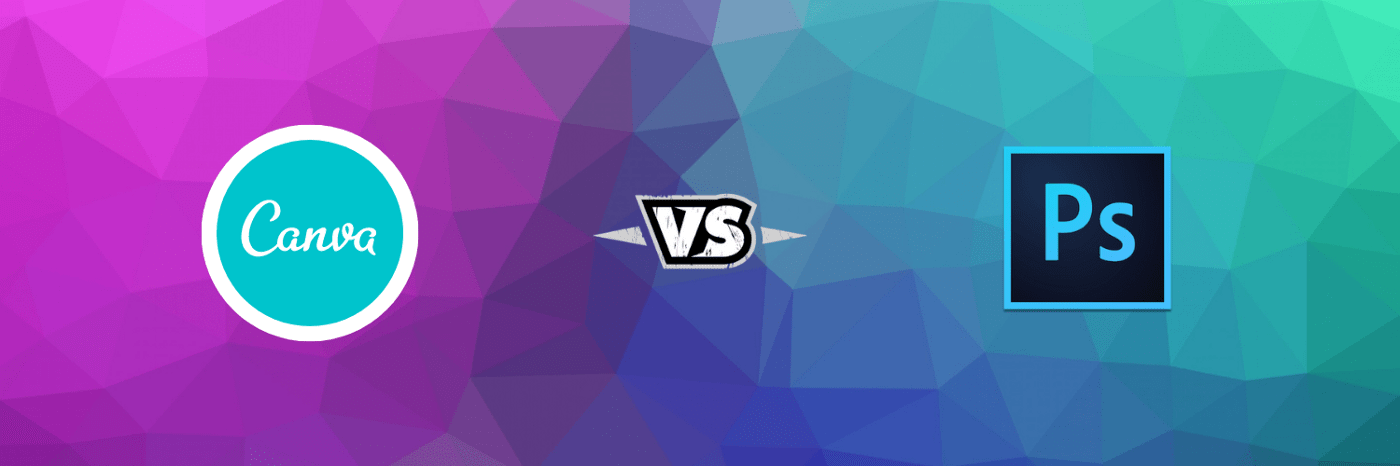
One comment on “File Formats in Photoshop – Introduction”