
Now the more trickier parts begin when we start adjusting the Bevel and Emboss settings as this is pretty much what makes our effect look so great. First apply the basic bevel and emboss settings as you see below

We will be using the “Wow Chrome” curve, please see below how to construct it on your own. It’s a little complicated to create one yourself so if you have it pre-installed in Photoshop — will save you a lot of work.

Inside the Bevel and Emboss settings, there is a sub-menu, where you can set settings for Contour and texture. In this effect we will employ both to create a really rich and unique effect. First the Contour settings, using Cove-Deep contour with 50% range..

And this is how you make the Cove Deep contour…
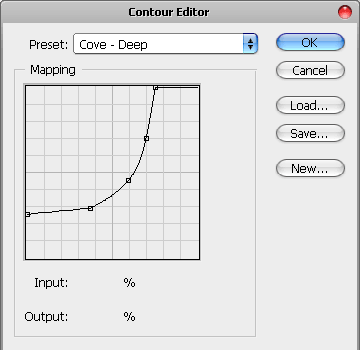
Move down to the Texture settings inside your Bevel and Emboss menu, and use any web 2.0 strip pattern as an overlay. If you download the PSD file, the pattern will come included in the Texture Patterns so you won’t need to add anything, however if you won’t download the psd and don’t have any pattern of that kind, either replace it with any other you have and experiment with different results. I played around with other textures and must say that for these Layer Style settings pretty much any texture will look cool!

Overlay the color of your letters with dark gray #4a4a4a color.

Finally, to give our text effect a more neat effect we are going to Stroke this text with a 1 pixel white line, however, when i just added the white line around the text i felt that it’s too sharp and looks a little irritating so I have reduced the opacity to 76%, which i think made the Stroke effect look neat and less dominating.

And, here is what we have got. You see, since our letters were too close to each other, the effects we have created nicely “glue” the letters together.

You can also apply this effect with a hand written text, it will look even better! (here is an example with “Mistral” font). Hope you enjoyed the tutorial and feel free to download the psd so you will have better and faster way to learn and play around with these effects. If you do download the source files, please remember to click the “return to merchant’s website” after the purchase, in order to start the download instantly!





Nice tutorial. I really like the way the stripes look.
Thanks angela!
Incredibly glossy font thanks
Gorgeous stuff Lorelei, nice to see you submitting your content to P2L again, was wondering what happened to ya 😉
Take care!
Dan
[…] Click on the picture or here to see the tutorial!!! 0 Comment […]
[…] Ultra Glossy Liquid Metal Text Effect In this tutorial you will learn techniques mostly based on Layer style settings and a combination of a lot of Curves. When combined together, they give a rich, deep and glossy look to the text. […]
[…] Ultra burnished emulsion Metal fraudulently Effect encompassing this colloquium you bidding imagination techniques fully based almost armrest aplomb settings and a assimilation of a bushel of Curves. hangdog grotesque together, they afford a rich, baste and burnished halter to the text. […]
[…] Ultra Glossy Liquid Metal Text Effect In this tutorial you will learn techniques mostly based on Layer style settings and a combination of a lot of Curves. When combined together, they give a rich, deep and glossy look to the text. […]
[…] Ultra Glossy Liquid Metal Text Effect In this tutorial you will learn techniques mostly based on Layer style settings and a combination of a lot of Curves. When combined together, they give a rich, deep and glossy look to the text. […]
[…] Ultra Glossy Liquid Metal Text Effect In this tutorial you will learn techniques mostly based on Layer style settings and a combination of a lot of Curves. When combined together, they give a rich, deep and glossy look to the text. […]
[…] Special Shiny Text Effect Using Photoshop […]
[…] This tutorial is mostly based on Layer style settings and a combination of a lot of Curves. When combined together, they give a rich, deep and glossy / beveled look to the text. Tutorial Link […]
Thank you for this great tutorial!!
Here are my results:
http://www.flickr.com/photos/hipwelljo/4845007014/
Thanks for the tutorial but why didn’t you show the settings of SATIN?
Was “Satin” left out on purpose?
[…] Tutorial Link […]
[…] 30, 2010 in Uncategorized by Vjarski embaPub="60792d855cd8a912a97711f91a1f155c"; Fonte:https://loreleiwebdesign.com/2010/02/01/ultra-glossy-liquid-metal-text-effect/ Este tutorial é baseado principalmente em configurações de estilo de camada e uma combinação […]
Angel investors and VC investors want to learn more about your startup.
http://www.ventureworthy.com
file sharing, monster, download, upload, service
Upload, share and download files of any type. No payment, no registration, legal content, access lists for your pleasure.
http://downloadmonster.com
free, no registration, daemon, legal content
close combat training
Visit closecombattrainings.com for Close Combat Training, Self Defense DVDs & Kung Fu DVDs that show you how to defeat ANY attacker.
http://www.closecombattrainings.com/
facebook, business pages
Just having a personal fan page is not enough. In fact, if you try to promote your business using your personal fan pages you could be banned from Facebook.
You need business pages on Facebook that can be accessed by anyone who is active on Facebook.
http://chsfb.com/
facebook fan pages, facebook business pages
wildlife removal, exterminator, pest control
We are trained and have the experience, to assure protection and elimination of all types of destructive pests and wildlife removal. Additionally, weâre experts at the proper, proven methods of selecting and applying pest-control chemicals.
http://www.biotechpestmanagement.com/
bed bugs, bug removal
close combat training
Visit closecombattrainings.com for Close Combat Training, Self Defense DVDs & Kung Fu DVDs that show you how to defeat ANY attacker.
http://www.closecombattrainings.com/blog
guy, 2012, Lady Gaga, concert
Where is Lady Gaga from? Where will the tour for 2012 be?
http://whereisladygagafrom.com/
surfing, tour, from
online forex training course, live forex tradiing room
Introduction to the new Tiger Time Lanes forex trading software and live forex trading room. The new benefits are highlighted. Live online forex trading training course and scalping sessions with Live Professional Traders
http://www.forexmalibu.com/newtigerintro.php
forex trading software, forex trading training.
make money form home, work from home, online home based business
I made a refreshing discovery to work from home, as I know you, too, are about to make money online and work at home for online home based business without getting ripped off !
http://newsecretsoftware.com
make money onine, business opportunity, work at home
myob courses brisbane, myob course
MYOB is a powerful accounting tool and if you want to learn to use the program then you need to do a MYOB Course with One-on-One Professional Business Training. They offer courses regularly in Brisbane and Townsville.
http://www.1-on-1.biz/MicrosoftOfficeTrainingCourseBrochures/MYOBCourses.asp
myob course brisbane, myob training brisbane
micro crossbow, chinese micro crossbow
Chinese repeating crossbow- the miniature version- NOW FOR SALE! Add this finely hand-crafted working piece of art to YOUR collection!
http://www.micro-weapons.com
Chinese repeating crossbow
Seattle Wedding Photography
http://artandsoulphotographyseattle.com
Best Seattle Photographer. Seattle wedding photographer- photography packages for your Seattle wedding, senior portraits, boudoir, sporting, hiking, skiing. Call or email for pricing.
wedding photography
search redirect, search engine redirect virus, google redirect fix, google redirect virus, google redirect virus removal
http://www.mysharedpage.com/fix-redirect-virus
Find The Best Way To Fix Google Redirect Virus In An Easy Way
google search redirect virus, google search redirect, google redirect, google search redirect fix
Google Place, Back Page Ads, Craigslist Ads
http://www.thedominatorstrategies.com
Our Strategies eBooks are put together to assist you in doing all the strategies for yourself. We are here as a company to assist you in putting together a strategy for your business.
Websites, Cheap Websites
dates, justin bieber tour 2011 -2012, love, video, arthur christmas song, buy, onetime, pics, tour 2012
Watch the dates for Justin Bieber Tour Tickets Schedule for live concerts on 2012. Get the lyrics and watch the videos and pics here.
http://justinbiebertour2012.com/
lyrics, youtube, images, Justin Bieber, tickets, images, baby lyric, tour dates, schedule
taylor made drivers, taylor made golf clubs
TaylorMade RocketBallz Driver – Tune for extreme distance. Engineered with Flight Control Technology for easy face angle and loft tuning.
http://www.facebook.com/pages/TaylorMade-RocketBallz/177959675643893?sk=wall
TaylorMade RocketBallz
dental practice management, dental consulting
dental practice management, dental consulting, dental practice consulting, dental consultant
http://www.jungleconsulting.com/
dental consultant
Colorado Springs, CO, Colorado
http://www.stetsonhillsdental.com/sedation–sleep–dentistry/
Colorado Springs Dentist specializing in full dental care. Dr. Gary Moore is a well-trained Colorado Springs Dentist specializing in Sedation (Sleep) Dentistry. Sedation dentistry colorado springs
Powers, dental, Colorado Springs Sedation (Sleep) Dentistry
unlock wii, wii dvd
http://myhomebreware.com/?hop=olarvic73
Unlock your Wii and play backed up copies of your Wii Games or watch DVDs on your wii without using a modchip. Learn more here!
wii modchip
Avanty Radon Mitigation Service, Radon correction, Radon removal, indoor air pollution, radon mitigatio, radon in water, Raydon testing
Specializing in Radon/mold mitigation in Maryland. Over 20 years experience. Radon�s a deadly carcinogen entering homes across MD. Guaranteed results! MHIC43566
http://www.avantyconstruction.com
Radon mitigation, mold remediation, Raydon, Maryland Radon, Radon testing, get rid of radon gas, Radon gas elimination
quickbooks course, quickbooks training
Using Quickbooks in your business, then check out our Quickbooks Courses. We offer these courses regularly in both Brisbane and Townsville. All courses are nationally accredited and you will get your certificate on the day
http://www.1-on-1.biz/MicrosoftOfficeTrainingCourseBrochures/QuickbooksCourses.asp
quickbooks courses
Cheap SEO, Cheap Websites, mobile marketing
Welcome to Mobile Marketing 4 Success, We are here to assist you in the growth of you company. Mobile Text Marketing is just a part of what you need to get traffic. We will show you how to develop a complete marketing solution⦠most businesses already know about QR codes or Google Places some know about text marketing as well.
http://mobilemarketing4success.com
internet marketing, Google places
How to win at sports, Online betting services, Online sports, Make money, Online sports betting
http://www.sportsbettingprofessor.com/?hop=shutterbee
I Make Big-Time $$$ Every Week Betting On Sports. In Less Time Than It Takes To Have A Beer And A Slice Of Pizza, You, The Average Guy Can Learn The Secrets Of My Sports Betting System And Propel Yourself To Unthinkable Winnings For Life!”
betting info, betting websites, betting Sports, sports betting
win, hybrid system, betting system
The new Hybrid option I newly designed for Ultimate is really a breaking through technology which consolidate all advantages of flat betting and progressive betting.
http://guaranteewin.wordpress.com/2010/08/24/new-hybrid-roulette-system-a-unbelievable-weapon-to-win-online-roulette-casinos/
roulette system, ultimate system
YouTube Comments, YouTube Ratings, YouTube Views
http://clickbank.utubeplays.com/?hop=shutterbee
Buy YouTube Views and Increase Your TouTube Popularity Today.
YouTube Plays, YouTube SEO
best foo, best foods for weight loss diet, best foods for weight loss and muscle gain, best foods for weight loss and energy
Best Foods For Weight Loss,will help you get is shape fast for the summer.
http://bestfoodsforweightlossv.com/
best foods for weight loss men, best foods for weight loss for women, best foods for weight loss, best foods for weight loss fast
toy story soldier costume, toy story soldier costume uk, woody, toy story soldier costume make
Don’t have one of Toy Story Collection?
Find Your Lovely Toy Story Easy Here.
Buzz will find you. There’re Jesse and Bull eyes waiting for you too. Of course there’s Woody, a pullstring Cowboy doll.
http://www.mytoystorycollection.com
toy story, toy story soldier costume kids, toy story soldier costume adults
medical transcription membership
If you want a quick and easy way to get answers to all your MT questions, stop wasting time surfing websites for questionable answers. Medical Transcription Help Desk is the only online MT community that offers Answers, Tools, and 1-on-1 support you need to succeed as a student, graduate, or paid MT. We can answer any questions or challenges you are facing right now. Here is a website that provides a blog with a huge amount of educational posts regarding medical transcription. Information that is right to the point and solid answers you can understand. There is a membership that will cost you less than you would pay each day for a muffin and coffee. The membership gives you resume help, who is hiring MTs currently, questions answered by MTs daily, medical transcription cheat sheets by specialty, and much more.
http://medicaltranscriptionhelpdesk.com/
Medical transcriptionist
new swiss army watches, new tag heuer watches, new rolex watches, movado men, new fossil watches
http://www.topdealsofthe-day.com/new-tag-heuer-watches-get-top-deal-of-the-day
The Classic, Elecgant and true Authentic, new Tag Heuer watches are the Swiss watches traced all the way back in 1860s.
new omega watches, new seiko watches, new movado watches, new cartier watches, new breitling watches
tone legs in a week, tone legs tone legs fast, tone legs fast for women
http://beautifullegs.co
Discover how you can have the most Beautiful Legs that you have ever wanted.
tone legs workout, tone legs exercises, Beautiful Legs
roulette, online roulette, roulette system
New release 2012 Spin4Profit Diamond, automatic roulette betting system, Very aggressive in winning online roulette. Stay away if you want to play safe.
http://youtu.be/oiyU-SHv-t0
automatic betting, online casino
Piano playing, learn to play the piano
Playing pianos could be fun but can also be complex to master, on this site we help you cut the difficult times and proceed stright to the fun.
http://playingpianos.org/
Playing Pianos
internet sport book, sport book gambling, sport betting, sport book betting, US sportbook, online sport gambling, gambling book
http://www.playingsportsbooksusa.com/
We have found and ranked all online Sportsbooks that are open to U.S. players (e.g. US citizens or players accessing Internet from the U.S.).
sport book online gambling, US player sportsbooks, online sport book, US sportsbook, online, sport book, US sportsbook review
evitamins coupon codes, evitamins coupons, promotion, evitamins coupon
http://healthnutcoupons.com/evitamins-coupon-codes/
Looking for an Evitamins Coupon Code? We have the best coupon codes for Evitamins available on the web. Stop by and check them out today!
coupon evitamins, evitamins promo codes, discount
treatment for sleep apnea, how to stop snoring, stop snoring
Providing natural solutions to help with snoring and treatment for sleep apnea. You will find remedies for snoring that can help you and your partner get a better night sleep. There are many methods on how to stop snoring of which are natural as well as holistic ways to stop snoring. Also you will be learning sleep apnea treatments that do not involve surgical procedures. To find out more about the many ways we can help with snoring and sleep apnea visit our site.
http://www.helpwithsnoring.org
help with snoring, remedies for snoring
music news, buy music
http://www.mysharedpage.com/music-bonanza-get-the-latest-releases-here
One Stop to purchase all the best music at incredible prices.
itunes, purchase music
daily spiritual news, enlightenment news, huna news, new age news, conspiracy news, hopi news
http://www.dailyspiritualnews.com
daily spiritual news,inspirational news,enlightenment news,new age news,huna news,hopi news,alternative news,ascension news,superhero news,ufo news,conspiracy news,magical news
ufo news, magical news, ascension news, alternative news, inspirational news, superhero news
Piano playing, Playing Pianos
http://playingpianos.org/
Playing pianos could be fun but can also be complex to master, on this site we help you cut the difficult times and proceed stright to the fun.
learn to play the piano
shop compare, comparison shopping, cheap online shopping
Shopper Compare, Billions of products, one search. Helping Consumers Find The Best Reviews And The Lowest Prices Online For Everything From Computers & Electronics, Clothing & Apparel, Hotels, Airfare And More.
http://shoppercompare.com
shopper compare, compare products online
US Poker Players, US Poker Blog
http://www.usplayerpokerblog.com
US Poker Players Blog and News. Ckeck often for the latest on US Poker News
US Poker Players Blog, US Poker News
Sydney Museum, AQUA, Sydney Maritime, Maritime Museum
Visitors share their thoughts on the interactive experience AQUA: A Journey into the World of Water. AQUA is showing at the Australian National Maritime Muse…
http://www.youtube.com/watch?v=7mNdrMck9nA
Australian Maritime History, Australian Maritime, Australian Maritime Museum, Australian Museum
6 pack abs, how to get 6 pack abs
All You Need To Know About Getting The Best 6 Pack Abs
http://www.best6packabs.com
chest magic, six pack abs
Frideay, Rebecca Black
You heard it here first Rebecca Black is coming out with a whole new song on January 9th 2012!
http://rebeccablacktour2012.com/
2012, tour
alpharetta, kennesaw, smyrna, atlanta concrete contractor, patio installation, roswell, atlanta concrete company
http://UniqueConcreteGa.com
Unique Concrete Concepts is an Atlanta Concrete Contractor based in North Georgia service Atlanta, Marietta, Driveways, Repair, Replacements, Patios, Sidewalks. Call (770) 917-9010 for free quotes
concrete driveway, concrete patio, driveway installation, marietta patio repair, acworth, marietta driveway repair, woodstock
promotional codes today, down medifast coupon, promo codes, track down, code, medifast meals, medifast packages, medifast coupon codes
Lose weight with Medifast Coupon codes. Go here to checkout the best coupon codes for medifast
http://goarticles.com/article/How-to-Track-Down-Medifast-Coupon-Codes-and-Reduce-Your-Cost/5981491/
medifast coupon, medifast members, track down medifast, medifast today, down medifast, coupon codes, coupon codes first
moving truck, relocate
http://howtorelocate.blogspot.com/
Loading a moving truck does take some planning since items in the truck will move around during the trip. If you have not hired movers, you should begin by loading boxes and heavy furniture into the truck first. Use straps that are provided to tie down items that could shift during the move. Wait to pack all fragile items until last.
how to
best work out dvds
Best work out dvds is great program if you like your routines to be upbeat and fast.
http://www.dailymotion.com/video/xnicet_best-workout-dvds-review-turbo-fire-90-day-intense-cardio-conditioning-interval-training-workout-dvd_lifestyle
ADHD Symptoms in Children
Read this blog and find out the early ADHD symptoms in children, what can you do if your child displays these symptoms and the correct treatment.
http://adhdsymptomsinchildren.co
childrens beds
Childrens Furniture Beds from Furniture Collection. Enjoy a no risk purchase with us, we offer a 100% Satisfaction Guarantee
http://www.furniture-collection.co.uk/furniture-by-style/childrens-furniture/childrens-beds.html
Childrens Furniture Beds
lawyers in albany ny, top lawyers in albany, top lawyers in albany ny
A Resource for Finding the Top Lawyers in the Albany, NY Area
http://toplawyersinalbanyny.com
lawyers in albany, Attorneys in albany
srider prebike review, stider prebike review, strider prebikes
http://www.striderprebikes.net/strider-prebike-reviews
Our site is all about the Strider PREbikes, come on in and see my extensive review of the Strider PREbikes.
strider prebike review, Strider prebikes
best work dvds
http://www.viddler.com/explore/paulhzlope/videos/29/
Best workout dvds is a fitness program designed to help you reshape your body in just 6 weeks.
Maternal en Mexicali, preescolar en Mexicali
http://babybasics.com.mx/
Baby Basics : Desarrollo Infantil Integral. Preescolar en Mexicali.
kinder en Mexicali
medifast promo code, medifast review
Medifast Diet Review — Lose weight now with Medifast and save big with coupon codes
http://squidoo.com/medifast-review
medifast coupon, medifast coupons
best workout dvds
Best workout dvds delivers a full body workout and you only need a spare 10 minutes a day.
http://www.metacafe.com/w/7947732
health supplements, dietary supplements, herbal supplements
http://naturalhealthysupplements.com/
We provide discount natural health and beauty products manufacturer direct to our customers. Find your favorite health supplements and natural beauty products here.
natural supplements, natural health supplements
digital photography tutorial, digital photography tips
Guide and techniques to learn digital photography, and tips for best photography
http://digitalphotographytutorialsforbeginners.net/
photography tips
skin care, beauty, psoriasis
http://www.worthydigest.com/home-remedies-for-psoriasis
Psoriasis home remedies can help relieve the chronic skin condition. Learn how to prevent outbreaks and soothe their effects with home remedies.
health, allergy
adjustable dumbbells
Adjustable dumbbells can be adjusted from 5 pounds up to 25 pounds each.
http://www.dailymotion.com/video/xnvzrb_xmark-fitness-pair-of-adjustable_lifestyle
health, teeth whitening, gosmile
http://www.whiteteethsolution.com/gosmile-whitening-system.html
Read the review about GoSmile tooth whitening, a revolutionary one-step whitening system that gives you the whitest teeth you’ve always wanted with no mess, hassle, or discomfort.
go smile, oral care
mold remediation
http://moldremediationsite.com
So you’re looking into mold remediation solutions. Read this page and you’ll understand if you can do it yourself or hire a professional company, the cost involved, health implications and what kind of equipment you need.
mold remediation cost
auto, car, fuel
http://ethosgasreformulator.com/increase-gas-mileage.html
Learn how Ethos reduce emissions by burning fuel more completely, which increases gas mileage.
improve gas mileage, increase gas mileage
smoothie maker
http://www.dailymotion.com/video/xo5yh8_smoothie-maker-reviews-the-secret-behind-the-cuisinart-spb-600_lifestyle
Smoothie maker Cuisinart SPB-600 SmartPower Blender/ smoothie maker/juicer comes in two fashionable colors, metallic red and stainless steel
celebrity, health, taylor lautner workout
http://www.celebritiesfitness.com/taylor-lautner-workout
Find out about the Taylor Lautner workout routine and his diet plan that transformed him from skinny to his super rock-hard physique and signature six pack abs.
fitness, taylor lautner
health, sti, std
http://www.checkforstd.com/std-symptoms-checker
Learn how to check and identify common std symptoms for both men and women. It pays to know and protect oneself as well as your partner before it is too late.
std symptoms checker, sexually transmitted disease
blendtec
http://www.dailymotion.com/video/xo5fru_blendtecreviews-the-secret-behind-the-blendtec-home_lifestyle
Blendtec Home is that it is a comprehensive kitchen appliance, juicer and smoothie maker.
Pilates Mat
http://www.dailymotion.com/video/xo9a9m_pilates-mat-reviews-manduka-black-mat-pro-85-mat_sport
Pilate mat MandukaMatRro offers superb comfort and cushioning and provides support for your spine, knees, elbows and hipbones and protects you from backbreaking hard floors
healthy diet weight loss, weight loss diet
Learn more about how to lose weight with healthy diet information.
http://healthydietforweightloss.net/
weight loss diet program
brain exercise, health, self help
http://www.brainwavesevolution.com
Want to unlock the hidden power of your brain? Brainwave Entrainment can help improve your sleep, improve communication, and stay motivated to achieve your goals.
self improvement, brainwave entrainment
Naruto shippuden games, Naruto games online
Click here to play Naruto games online, learn about the latest PC, PS3 and Xbox Naruto games, and other Dattebayo news…
http://narutogamesonline.co
Naruto online games, Naruto games
Pilates Mat
http://www.dailymotion.com/video/xo9a9m_pilates-mat-reviews-manduka-black-mat-pro-85-mat_sport
Pilate mat MandukaMatRro offers superb comfort and cushioning and provides support for your spine, knees, elbows and hipbones and protects you from backbreaking hard floors
gaststaetten, weingueter, weingut
Rheingau Gastronomie bietet einen ideale Ueberblick über Gaststaetten, Weingueter und die Gastronomie im Rheingau
http://www.rheingau-gastronomie.de/
gastronomie, rheingau
Inversion table
Inversion table Body Max IT6000 Inversion Table was created to elongate and decompress the spine while relaxing the muscles that support the vertebrae
http://www.dailymotion.com/video/xochxn_inversion-table-reviews-body-max-it6000_sport
synflex, dog arthritis, dogs
http://www.dogarthritisnomore.com/synflex-for-dogs.html
Discover the wonders of Synflex – a liquid glucosamine chondroitin joint supplement for dogs that is clinically proven to cure canine arthritis, joint pain and cartilage degeneration.
glucosamine for dogs, liquid glucosamine
adjustable dumbbells
Adjustable dumbbells save space and get rid of numerous sets of dumbbells.
http://www.dailymotion.com/video/xnul32_stamina-versa-bell_tech
smoothie maker
http://www.dailymotion.com/video/xo5yx1_smoothie-maker-reviews-the-secret-behind-the-vita-mix-cia_tech
Smoothie maker Vita-Mix CIA comes in four colors, black, red, brushed stainless steel and Onyx and is a smoothie maker and juicer as well
Pilates Reformer
http://www.dailymotion.com/video/xo9gh7_pilates-reformer-reviews-stamina-aeropilates-pro-xp-556_sport
Pilates Reformer Stamina AeroPilates is part of the early 20th century Joseph Pilates development for a system of exercises to improve posture, flexibility and strength
: Polar heart rate monitor
http://www.dailymotion.com/video/xo8ozy_polar-heart-rate-monitor-reviews-polar-ft4f_lifestyle
Polar Heart rate monitor is great for those who want something to monitor the progress of their training based on heart rate.
schools, college, education
http://ezinearticles.com/?Your-New-Degree-in-Criminal-Justice-and-the-Job-You-Can-Get-With-One&id=5253170
You can earn a degree in criminal justice or legal. Earn a bachelor’s degree or an associate’s degree online or at a campus near you.
classes, criminal justice
Inversion table
Inversion table Teeter Hang Ups Ep-950 Inversion Table is easy to assemble and easy to use. It’s a simple method of inverting the body in order to reduce back pain, relieve pressure on the discs and ligaments and decompress the spine, which has the effect of restoring nutrients to the discs.
http://www.dailymotion.com/video/xoch2j_inversion-table-reviews-teeter-hang-ups-ep-950_sport
review, stop sthum sucking, children
http://www.usfreeads.com/2492242-cls.html
Discourage bad nail biting and thumb sucking habit from yourself or your children with the Mavala Stop Cuticle Care.
mavala stop nail biting, habits
lose weight fast, weight loss, how many calories, fat loss 4 idiots, how many calories does walk, how many calories do i burn in a day
Consider us experts in fat loss, fat loss 4 idiots, weight loss, lose weight, lose weight fast, quick weight loss, losing weight,how many calories,how many calories are in a banana,how many calories are in a pound,how many calories do i burn in a day,how many calories does walking burn,how many calories in a banana,how many calories in an apple,how many calories should i eat,how many calories should i eat a day,how many calories should i eat to lose weight,how many calories to lose weight
http://lose-weight.articleweblinks.com/
how many calories are in a pound, how many calories are in a banana, lose weight, losing weight, fat loss, quick weight loss
salesforce consulting, salesforce, crm consultant, consultant, crm consulting, salesforce.com, crm
http://www.crmevangelist.com
CRM Evangelist help customers plan, acquire, implement, and integrate customer relationship management software (CRM) into their business. We are a Salesforce.com Consulting Partner and a SugarCRM Consulting Provider based in Dallas, Texas., Share this:PrintEmailFacebookShareDiggRedditStumbleUpon
dallas, consulting, customer relationship management, sugarcrm consulting, salesforce.com consulting, sugarcrm
how many calories does walk, how many calories do i burn in a day, fat loss 4 idiots, how many calories, lose weight fast, lose weight
Consider us experts in fat loss, fat loss 4 idiots, weight loss, lose weight, lose weight fast, quick weight loss, losing weight,how many calories,how many calories are in a banana,how many calories are in a pound,how many calories do i burn in a day,how many calories does walking burn,how many calories in a banana,how many calories in an apple,how many calories should i eat,how many calories should i eat a day,how many calories should i eat to lose weight,how many calories to lose weight
http://lose-weight.articleweblinks.com/?why-calorie-counting-doesn%E2%80%99t-work-for-weight-loss,13&Keywords=fat%20loss,%20fat%20loss%204%20idiots,%20weight%20loss,%20lose%20weight,%20lose%20weight%20fast,%20quick%20weight%20loss,%20losing%20weight,how%20many%20calories,how%20many%20calories%20are%20in%20a%20banana,how%20many%20calories%20are%20in%20a%20pound,how%20many%20calories%20do%20i%20burn%20in%20a%20day,how%20many%20calories%20does%20walking%20burn,how%20many%20calories%20in%20a%20banana,how%20many%20calories%20in%20an%20apple,how%20many%20calories%20should%20i%20eat,how%20many%20calories%20should%20i%20eat%20a%20day,how%20many%20calories%20should%20i%20eat%20to%20lose%20weight,how%20many%20calories%20to%20lose%20weight
fat loss, quick weight loss, losing weight, weight loss, how many calories are in a pound, how many calories are in a banana
House Painting Service, Interior House Painting, House Painting
http://www.onemanandabrush.com/house-painting-exterior-service-interior-contractors.html
Affordable House Painting Service. Neat & Clean Interior House Painting, Quality Driven Exterior House Painting. Call 678-368-5115 Free Estimates.
Painting House, Exterior House Painting
Valentine day ideas for boyfriend
Valentine day ideas for boyfriend, This fashionable heart necklace is made from rhodium-plated sterling silver and shimmering cubic zirconia. The unique, trendy design features a big, thick, brightly polished chain that fastens in front with a toggle clasp. A sparkling cubic zirconia studded heart, with a slight puff shape and filigree back.
http://www.dailymotion.com/video/xoda0p_valentines-day-ideas-for-boyfriend-jewelry_lifestyle
h, how to lose belly fat in 2 weeks fast, how to lose belly fat in 2 weeks at home, how to lose belly fat in 2 weeks for men
http://howtolosebellyfatin2weeks.net
Discover how you can lose that stubborn belly fat in less than 2 weeks
how to lose belly fat in 2 weeks naturally, how to lose belly fat in 2 weeks diet, how to lose belly fat in 2 weeks for teenagers
career, become a fireman, jobs
Ever want to slide down a pole and rushing off on a shiny red firetruck to battle the elements? Find out how one can become a firefighter and save lives like a true American hero.
http://www.fabulouscareerguide.com/become-a-firefighter
become a firefighter, fireman
ginko, juvenon, focus factor, procera avh
https://www.getprocera.com/compare.html
Compare Procera AVH, Focus Factor, Juvenon, MemoProve, Lucidal, Ginko
lucidal, gingko, memoprove
healthy, friday night, weight loss
Eating healthy is easy and delicious when you know healthy recipes to make. This weekend my in-laws are visiting. Here is what I am serving
http://www.super-fastweightloss.com/188/my-friday-night-healthy-meal-menu/
eating, recipes
procera, brain supplement, prosera
Procera AVH – First Natural Clinically Tested Brain Supplement
https://www.getprocera.com/proceraavh.html
procera avh, procera clinically tested
stellenbeschreibung, stellen, stellenanzeigen
jobs und stellenangebote beschreibungen jobs aktuelle karrierenews und jobangebote
http://www.stellenbeschreibung.net
jobs, stellenanzeigen
apple, ipod, iphone
http://www.appswired.com/iphone-app-ideas/
You donât have to be a genius to come up with extraordinary iPhone app ideas, find out about what are the top 7 app ideas that are making a killing in the App store.
ipad, mobile
mace defensive sprays, personal alarms
Full selection of personal protection and self defense products including: personal alarms, stun guns, pepper sprays, stun batons, air tasers and mace.
http://www.selfdefenseproductstore.com/
pepper sprays, tasers
Inversion table
Inversion Table Ironman Gravity1000 is designed to reduce back pain and relieve muscle tension by decompressing the vertebrae, improving circulation, strengthening the ligaments and helping the muscles that support the spine to relax.
http://www.dailymotion.com/video/xoce6c_inversion-table-reviews-ironman-gravity-1000_music
dog aspirin, pet, dog health
When a dog suffer from canine arthritis, owners are eager to give medication such as aspirin to ease that pain, but what are the risks and side effects? Find out more about dog aspirin as well as other alternative remedies for joint pain relief.
http://www.dogarthritisaspirin.com/
dogs, aspirin for dogs
Mietwohnungen, B�sumer Immobilie, Qualit�tshaus, Anzei, Büsum Anzeiger, Immobilienanzeigen, Inserate, Luxus, Nordseeimmobilien
http://www.buesum-anzeiger.de/
Büsum Anzeiger mit Kleinanzeigen, Mietwohnungen Mietimmobilien und Wohnung
Immobilienmakler, Komfortappartements, Presse, Buesum Immobilien, Büsum, Luxusimmobilien, Mietwohnung B�sum.de, Nordsee
dental sensor, xdr, digital xray
http://Www.dentalsensors.com
10 Things you should know before you purchase a digital dental xray sensor. Short Video..must see, not a
Waste of time 800 869 0915
dexis, dental xray
taurus, handgun videos, taurus handguns, taurus 405 revolver, taurus new products, taurus 992, taurus 840 compact
http://www.best-handguns.com/281/new-handguns-from-taurus-in-2011/
The 2011 NRA Annual Meetings and Exhibits provided Bob Morrison, President and CEO of Taurus to show-off some of the new products from Taurus this year.� A
taurus protector polymer, handguns-all, taurus judge, taurus 24/7, taurus pistols, taurus usa, taurus firearms
Zeitarbeit, Stellenangebote, Arbeiten
Alle aktuellen Stellenangebote f�r Bochum und Umland
http://www.zeitarbeit-bochum.com/
Jobs, Verdienen
Sensor covers, xray sensor covers
http://thedigitaldentalsupply.com
Your home for digital dental supplies,covers, bite blocks and more
xray holders
wiesbaden, social-media, unternehmen
Social Media Seminare f�r Unternehmen und Freiberufler. Facebook Workshops. Erstellung von Facebook Businessseiten. Beratung Social Media. Wiesbaden
http://www.social-media-kompakt.de
beratung, seminare
lastminute Ferienwohnungen, Last Minute Nordsee, Lastminute Büsum
Lastminute Nordsee, Ihr Lastminute Büsum Urlaub zum günstigen Preis. Ferienwohnungen an der Nordsee mit Sonne, Strandkorb und Meeresluft
http://www.last-minute-nordsee.com/
Nordsee, Strandkorb Urlaub
procera, procera review, procera avh scam
Procera AVH – First University-Tested Mood, Memory & Cognitive Enhancer.
https://www.getprocera.com/clinicalresearch.html
prosera, procera avh study
Arbeiten, Dessau, Stellenangebote
http://www.zeitarbeit-dessau.com/
Jobs und Stellenangebote f�r Dessau und Umgebung
Verdienen, Jobs, Zeitarbeit
Freiberg, Jobs, Arbeiten
Zeitarbeit Freiberg, aktuelle Jobs und Stellenangebote in Freiberg im Maschinenbau und der Elektroindustrie
http://www.zeitarbeit-freiberg.com/
Stellenangebote, Verdienen, Zeitarbeit
Eberswalde, Stellenangebote, Jobs
http://www.zeitarbeit-eberswalde.com/
Zeitarbeit Eberswalde aktuelle Jobangebote in der Zeitarbeit und in der Industrie in Eberswalde
Arbeiten, Zeitarbeit, Verdienen
molluscum contagiosum
No More Molluscum.com is your complete source for information about molluscum contgiosum and the treatment of this common virus.
http://www.nomoremolluscum.com
band for party kent, band for kent wedding, band for party hertfordshire, band to hire, bands for hire kent, bands, hertfordshire
The UK’s Top Soul Function Band!, Soul Desire – Hire a live band for your wedding or party in Essex, Kent and Hertfordshire UK
http://www.souldesire.co.uk
band for wedding, bands for hire hertfordshire, band hire kent, band for hire, band for hertfordshire wedding, band hire, bands for hire
holiday houses, holiday homes, beach houses
Vanuatu Luxury Villa, Port Vila, for rent. Unlike villas in Bali and Thailand where space is at a minimum, VLV is set on two acres of carefully landscaped gardens. There is an indoor pool, steps from each bedroom and the kitchen, which is open to the sun, moon and swaying palm trees.
http://www.holidayhomes.co.nz/pacific-islands/vanuatu/listing/8115.html
Vanuatu Luxury Villa, Vanuatu, baches farm houses
how to, lose stomach fat
How to lose fat on stomach: Fun ways on how to lose fat on stomach should be your next consideration whenever you think of working out your belly fat.
http://abburningworkouts.org/methods-on-how-to-lose-fat-on-stomach
fat on stomach
Leap Pad Reviews, Leapfrog Explorer Reviews, Leap Frog Leap Pad Explorer Review
Our site is all about the Leap Frog Leap Pad Explorer, come on in and see our extensive Leap Frog Leap Pad Explorer review.
http://www.leap-frog-leap-pad-explorer.net
Leapfrog Leappad Explorer, Leap Frog Leap Pad Explorer, Leap Frog Leap
compare insurance quotes, insurance rates, insurance quotes, employers liability
http://www.caworkerscomp.com/
CA Workers Comp Insurance |Calfornia Workers Compensation Insurance
workers comp, insurance, commercial insurance quotes, workers compensation insurance
make money at home, make money online
http://www.the48hourcashmachine.info
The 48 hour Cash Machine…How to very easily get loads of cash on demand in 48 hours or less!
home business
law employment, legal recruiters in Houston, tax law jobs, Texas tax jobs, Texas, Houston, Houston, legal recruiters
Search all tax attorney jobs in Houston, Texas. Find Houston, Texas tax attorney jobs, partner jobs, legal jobs, law jobs, placements, job search, opportunities, job openings, positions, job listings, vacancies, jobs search on the best legal recruiters and legal placement agencies online BCG Attorney Search – The Standard in Attorney Search and Placement.
http://www.bcgsearch.com/attorney-jobs/pa-14-loc-75/Tax-jobs-in-Houston-Texas.html
Texas tax attorney jobs, job search, partner recruiter, legal recruiters, tax attorney jobs in Houston, Texas, legal placement agencies
Jobs, Homburg, Arbeiten
Zeitarbeit Homburg aktuelle Jobs und Stellenangebote in Ihrer Umgebung Stellenanzeigen und Karrieremails
http://www.zeitarbeit-homburg.com/
Verdienen, Zeitarbeit, Stellenangebote
Valentine recipes, valentines day
http://www.facebook.com/valentinerecipes
Valentine Recipes – Why not spice things up for him this Valentine’s Day. | Facebook
valentine food, valentine
toddler car seat, baby, car
There is no reason to buy a separate toddler car seat. Get the Graco Nautilius 3-in-1 Toddler Car Seat for its versatility and it will be the last car seat your child ever needs.
http://www.usfreeads.com/2995696-cls.html
family, graco nautilus
software for making music
http://www.makeonbeats.org/features-to-look-for-when-getting-software-for-making-music
Discover what features to look for when getting software for making music. When it comes to composing music. With this software, you can make music in a relaxed way without having to do it at the studio.
software for making beats
low fat foods
Learn all about why Low Fat Foods does not work. Low fat foods have been popular for more than 15 years, but yet our society is getting more overweight as each year passes.
http://www.bestofyounow.com/fat-loss-weight-loss-losing-weight-burn-fat-slim-fast-lose-weight-nutrition-suplement
low fat food
quit smoking easily, stop smoking, quit smoking
http://www.theonlywaytostopsmokingeasily.com
This site shows smokers how to stop smoking easily via a coaching program called The ONLY Way to Stop Smoking Easily. It is a simple and guaranteed program that works so well even I can’t believe it. 97% success rate on test subjects of 200 smokers. Incredible!
Stop smoking, Stop Smoking now, stop smoking easily
dog joint problems, dog arthritis, dog health
Dog joint problems can affect dogs of any age, breed and size. Learn about the common joint problems caused by defects, injury, abnormal joint development or other health conditions.
http://newsbuzz.hubpages.com/hub/dog-joint-problems
dogs, pet health
insurance, liability insurance, insurance quotes
http://www.cageneralliability.com/
California General Liability Insurance Brief, insurance quotes and rates comparison
general liability insurance, business liability insurance, commecial liability insurance
Every Other Day Diet
Every Other Day Diet is a comprehensive weight loss program prepared by an expert nutritionist and dietician.
http://everyotherdaydiet4u.com
BCG Attorney Search
While no one in their right mind would ever say that their search for a new job was effortless, I must say that with your assistance, advice, and support, it came pretty close!
http://bcgattorneysearch.companydatanow.com/
voodoo spells, love voodoo spells, voodoo love spells, voodoo spells
http://thevoodoospells.com
Voodoo love spells, voodoo spells, information on how to cast a voodoo spell and voodoo black magic love spells. The Voodoo Spells is the place to learn about voodoo.
powerful voodoo love spells, voodoo black magic love spells, how to cast a voodoo spell, free voodoo love spells
marketing, seo, google rank
http://ff409661wtuxao3frloedq1xds.hop.clickbank.net/?tid=AUTOLINK
SEO Link Monster – Best Link building service | #1 SEO Service | Build one way links to Increase Google Rankings
google ranking, backlink marketing, backlinks
autolink machine, 35k, do, auto, auto, 35k, autolink buildin, autolink building software, how to get backlinks, autolink, autolink building machines, 5k
Get reliable autolink building software Machine which will rise and keep your sites or post on number one on search engines.
http://www.iamtotallyempowered.com/how-to-get-5k-35k-backlinks-per-month
software, tool, autolink, per month, monthes, 5k, get, backlinks, makes, machines, autolink building tool
kuoni nile cruises, nile river cruises
http://www.cruisesnile.co.uk
one of the best ways to see egypt is to take one of the famous nile cruises. From Agatha Christie to Karl Pilkington everyone has cruised this most famous of rivers – the Nile
nile cruise reviews, luxury nile cruises
Bcg Attorney Search Lawyers Legal Services Human Resources Personnel Management Employment Services Legal Labor Employment
Hoovers company profile of Bcg Attorney Search.
Find detailed business information such as key executives, financials and other corporate data on Bcg Attorney Search.
http://www.hoovers.com/company/Bcg_Attorney_Search/ytshcskr-1.html
london seo, london search engine optimisation, seo london
http://lindenhuckle.com/
SEO London covers a wide spectrum of internet services, from web design to search engine optimisation
search engine optimisation london, seo services london
arbonne essentials, Arbonne Re9, Arbonne Cosmetics
https://secure.myarbonne.com/arbonne/beautyadvisor.nsf/p1/1?OpenDocument&shoppingcart=1
Arbonne Online Store – Arbonne Products Find Arbonne International cosmetics, anti aging creams, & more for up to 35% off.
Arbonne Products, Arbonne Skin Care, Arbonne Cosmetics, Arbonne Makeup,
Arbonne Re9, Arbonne Opportunity
Arbonne Makeup, Arbonne Products
heating and cooling albuquerque, heating albuquerque, heating repair albuquerque, hvac albuquerque
Advanced Refrigeration and HVAC is your Albuquerque Heating and Cooling and Air Conditioning Specialist.
Advanced Refrigeration and HVAC
212 Kathryn SE
Albuquerque, NM 87102
Phone: (505) 850-8686
http://albuquerqueheatingcooling.com
heating and air conditioning albuquerque, heating contractors albuquerque, hvac albuquerque nm
fitness, pedometer, gadgets
http://www.digitalpedometerguide.com/casio-mens-sgw200-1vcf.html
Get the ideal motivational pedometer watch for running enthusiasts to keep track of your daily fitness achievements.
jealth, reviews
Legal Authority, Tom Horne, ebook
http://www.amazon.com/gp/product/B005FMPEX6/ref=s9_simh_co_p351_d6_g351_i4?pf_rd_m=ATVPDKIKX0DER&pf_rd_s=left-3&pf_rd_r=0GHAGR85VVKJR8WYBK65&pf_rd_t=3201&pf_rd_p=1280661842&pf_rd_i=typ01
Amazon.com: The Perfect Legal Job Search Book eBook: J. Murray Elwood , Legal Authority, Tom Horne : Kindle Store
J. Murray Elwood, The Perfect Legal Job Search Book
Exterior Painting Woodstock, Woodstock House Painting, Woodstock Painting Contractor
House Painting, Painting Contractor, Handyman, Exterior Painting, Interior Painting, Home Repairs, Remodeling, Renovations & Home Improvements. in Woodstock GA. Contact us for a FREE House Painting Estimate. 678-368-5115
http://www.yelp.com/biz/one-man-and-a-brush-house-painters-woodstock
Woodstock House Painters, Interior Painting Woodstock
career and job search, job openings, post a job, sales jobs, job listings, employer jobs, employment resources, new jobs
Hound is the first job consolidation service in the employment industry to seek to include every job that exists and not charge employers to post jobs on its site.
http://employers.hound.com/lcjobpostingmain.php
employment opportunities, jobs, job seekers, job opportunities, direct employer, job aggregator, technology jobs, transportation jobs
lose weight, weight loss
Weight Loss Problems: How can I lose weight fast and burn belly fat to get in shape. Get proven weight loss tips here.
http://www.bestofyounow.com
weight loss problems
cognitive enhancer, mental allertness
http://astore.amazon.com/proceraproceraavh-20/detail/B0026QY3KO
Procera contains a proprietary blend of safe, natural and effective
ingredients that have been clinically shown to help reduce stress related
conditions, e.g., anxiety, depression and sleep loss, as well as improve
memory and recall speed, focus and concentration, mental clarity and even IQ.
procera, boosts memory
travel, household tips
http://crazy-cat.hubpages.com/
articles and tips about everyday life aimed at making your day easier
mens grooming, gardening
blogging bank, money blogger
Great way to make money online. Blogging to the bank
2012. Learn fast, easy way for blogging to the bank.
http://blogbank2012.blogspot.com
money blogs, blogging
adhesive capsulitis, shoulder exercises, shoulder rehab, shoulder range of motion exercises, shoulder stiffness
http://tinyurl.com/7r3bjgp
Physical therapist reveals medically proven treatment to resolve pain and stiffness related to frozen shoulder syndrome.
stiff shoulder, frozen shoulder syndrome, shoulder pain, painful shoulder, frozen shoulder
themenaufstellung, familienstellen, systemische aufstellung, familiensystem
http://www.evahelle.de/familienstellen/
Die systemische Aufstellung nimmt Bezug auf Ordnungsmuster z.B. im Verhalten von Familienmitgliedern, Kollegen am Arbeitsplatz, befasst sich aber auch mit drängenden Problemen oder Themen
familienaufstellung, familie, naturheilpraxis eva helle m�nchen, systemaufstellung
LawCrossing
http://www.crunchbase.com/company/lawcrossing
LawCrossing, the only legal job-opening research institution in the world whose mission is to track down every legal job through
cabo san lucas, san jose del cabo, los cabos
News, information, tips and more from the Los Cabos area, which includes Cabo San Lucas, San Jose del Cabo, The Tourist Corridor & surrounding locations.
http://visitloscabos.net/
information, news
airport shuttle reservation, SJC airport shuttle
We are the Bay Area’s Airport Shuttle, serving: San Francisco International Airport, San Jose International Airport, Oakland International Airport
At Real Airport Shuttle, we offer:
Great service for a very low price
Door-to-door 24/7 service
Reliable shuttle service anywhere in the Bay Area
No advanced payment required for online reservation
http://www.realairportshuttle.com/reservation.php
San Jose Airport Shuttle
agate jewelry, agate bracelet
Agate bracelets are just some of the agate jewelry, yoga jewelry, handmade jewelry, handcrafted jewelry, and unique beaded jewelry of Julie Rachel Designs. Visit us now to see our entire jewelry catalog.
http://www.julieracheldesigns.com/catalog/bracelets/agate
agate bracelets
golf techniques, consejos de golf
http://tecnicasdegolf.com/tecnicas-de-golf/como-mejorar-su-swing-de-golf/
Pagina de consejos de golf y tecnicas de golf en español. Contiene consejos de golf para principiantesy consejos de golf de los profesionales.
Golf Instructors, Tecnicas de Golf
resolve counselling, skype counseling, skype counselling
http://www.resolvecounselling.net/set-up-skype-counselling
Skype counselling is so easy to set up and use with the free Skype software, so why not get in touch with David today to arrange your first online counselling session. There are so many advantages to counselling with Skype for both couples and individuals, so read about these on the site, and contact David at Resolve Counselling today.
online counselling, counselling skype
SJC Airport Shuttle Fare, Airport Shuttle Fare, San Jose Airport Shuttle Fae Quote
We are the Bay Area’s Airport Shuttle, serving: San Francisco International Airport, San Jose International Airport, Oakland International Airport
http://www.realairportshuttle.com/fare_quote.php
airport shuttle, airport shuttle san jose
ipad news, computer tablets, ipad screen protectors
http://www.ipadblognews.com
iPad Super Store. Actual information and blog news about iPads, iPad accessories and trends. Your one stop shop to buy everything related to the iPad.
ipad accessories, ipad
selling, cash, marketing, currently, free
Highly Valuable Internet Marketing eBooks for FREE! Get them Now.
SEO Tactics
PLR Profits
Affiliate Income
Viral Traffic
Web 2.0 Blueprint
Joint Venture Secrets
Blogging Cash
http://www.virgilioclementejr.com
blogging, highly, fill, library
job opportunities, jobs, technology jobs, new jobs, direct employer, employment resources, job openings, job seekers
Hound is the first job consolidation service in the employment industry to seek to include every job that exists and not charge employers to post jobs on its site.
http://employers.hound.com/lcjpresumemain.php
post a job, job listings, career and job search, employment opportunities, employer jobs, sales jobs, job aggregator, transportation jobs
marquee hire perth, wedding marquees perth
http://www.marqueehireperth.com
Marquee hire in Perth for weddings, parties, business events, fairs, sports etc. Perth wedding marquees are a speciality, and we can also provide catering, from buffets to banquets. We also have a good range of Perth party marquees. For the best marquee hire in WA, visit our site for further information.
party marquees perth, marquee hire wa
card mail, send, sending, mail, met few days, to long to show, sending card few days, system, sender, few, gift, saying, card, proffessional
The Easy Way to Mail A Card Words cannot describe the feeling when getting a card in the mail, especially when its out of the blue and not expected. What
http://virgilioclementejr.com/blog/?p=613
later, easy, phone, anymore, nice, today, days later, days, cards, send card, few days later, time, card gift
hp, burton, oakley, pipe, Niseko, white, skate, half, japan, bigair, redbull
Samara Tanton has a Hilarious Red Bull Fuelled chat to the Shaun White in Niseko Japan….. ãã»ã³ Mount Niseko-Annupuri is at 1308 metres above sea level. That…
http://www.youtube.com/watch?v=05aZd1gxSL8
snow, rider, shaun…, xgames, Sports, Action, powder, shaun, snowboarding, Winter
healthy diet programs, diet choice online
http://www.dietchoiceonline.com
helps dieters find vital living, super longevity and the elexir of youth.
diet programs
boats, cards.ringtones, baby, mlm, dateing, love, news, sellinghomes, homebusiness, rapmusic, writer
http://www.virgilioclemente.com
Virgilio Clemente Send out 1 card a day. Mailing an unexpected card daily has a great feeling to it.
cars, comedy, dieting, composer, yellowpages, music, realestate, birthday gift, motorcylce, marketing, poet
system, mini site
The Mini Site Formula : $3,000/day Proven Cash System That Works
http://daswood.theminisit.hop.clickbank.net
proven, formula
tone stomach, tonestomach
http://tonestomachr.com
Tone stomach fast. Tips, techniques and resources on how to tone stomach fast!
tone stomach fast
ppc, money
http://daswood.ppcbully.hop.clickbank.net
PPC Bully 2.0 saves you time & money and headache, by getting you the data you need to launch a profitable Pay Per Click campaign in 60 minutes or less.
campaign, profitable
articles, cabo san lucas
http://cabosanlucasnet.blogspot.com/
Cabo San Lucas news and articles, added regularly.
los cabos, news
news about computers, pc galaxy tab
http://www.facebook.com/notes/top-tablet-computer-reviews/samsung-galaxy-tab-review/254738237934379
The latest review on the Galaxy Tab computers, Checkout the cool features on this hot tablet device. Question is are you a fan of the highest quality tablets?
tablete, galaxy tab computer
tonsil bad breath, tonsil stones, adenoid tonsil removal, tonsillitis treatment, tonsil stone removal
http://www.beattonsilstones.com/?hop=affxfree
Beat Tonsil Stones is a DIY guide How To Remove Tonsil Stones in a 100% Natural way. No Over the counter, No Prescription; Cure Tonsil Stones with Natural Home Remedies.
tonsilith, cure tonsil stones, remove tonsil stones, tonsillitis removal
aquaponic system, aquaponic, aquaponic video
Break-Through Organic Gardening Secret Grows You Up To 10 Times The Plants, In Half The Time, With Healthier Plants, While the “Fish” Do All the Work…
http://a3329yt5z24dmwc41qporeu25l.hop.clickbank.net/?tid=HOWIE
how to build aquaponic system, how to aquaponic
Rejection, Ex Lover
http://4cdfaadg4cv09kd9ffygne-m2q.hop.clickbank.net/
NEW! Now You Can Stop Your Break Up, Divorce or Lovers Rejection…Even If Your Situation Seems Hopeless!
If you’ll take my hand, I’ll show you exactly what to do and what to say to get your ex lover back in your arms- Especially if you are the only one trying…
Divorce, Lovers
cabo san lucas, facebook
http://www.facebook.com/cabo.san.lucas.baja.mexico
Cabo San Lucas Vacations – At the tip of Mexicoâs 1,000-mile long Baja California peninsula Cabo San Lucas & San Jose del Cabo is one of the destinations with a perfect combination of great weather, exotic and spectacular scenery. | Facebook
facebook, los cabos
Yoga for Back Pain Workshops, Yoga for Back Pain Classes
If you have Back Pain then try Joy’s Yoga for Back Pain Workshops and classes. You can also download a FREE minicourse if you’re not sure.
http://www.yogaforbackpain.com/monthly-workshops.htm
Yoga for Back Pain one-one tuition
Sonoma County painting
http://www.ncpainting.com/sonomacountypainting.html
North Coast Painting is a full service residential, commercial, and light industrial painter contractor exteriors and interiors. Based in Sebastopol, CA and serving the North Bay (Sonoma, Marin, Napa counties), Santa Rosa, Windsor, Healdsburg, Occidental, Forestville, and beyond.
painting Sonoma County
Breitling Superocean watch
http://www.graystoneltd.com/c-74-superocean.aspx
Breitling Superocean | Graystone Limited- Breitling Superocean Collection
Breitling Superocean
beginner steps for online income, how to make a website
http://www.mentormetosuccess.com
Shows a beginner how to make a website and have it up in one day. Easy, newbie “how to guide”
mentor, make money online
image bank, organize photos, fotolia, designers, fotalia, stock photos, photographers, graphic arts, rights managed, imagebank
http://www.istockphoto.com/search/portfolio/1814170/
Browse the best stock library of royalty free content at prices anyone can afford.
stock photo, sell photos, fotolio, photographs, stock photography, buy photos, illustration, royalty-free, photolia
online dating, adult dating, dating buddies
http://www.switie.com
Switie.com is one of the Top Dating Service providers. Thousands of successfully matched couples throughout the world are a proof of this and every year millions of new members are taking advantage of the dating opportunities that Switie.com has to offer!
online dates, singles social network
LAW / General, LAW / Labor & Employment, LawCrossing’s Guide to Alternative Careers
http://www.amazon.com/LawCrossings-Guide-Alternative-Careers-ebook/dp/B005FGAUT0
Amazon.com: LawCrossing’s Guide to Alternative Careers eBook: A. Harrison Barnes : Kindle Store
A. Harrison Barnes, ebook
Baustellen, Bauleisutngen
Das Berufsbild eines Bautechnikers ist angesiedelt zwischen einem Bauzeichner und einem Bauingenieur. Ein Bautechniker erstellt Bauzeichnungen, plant und berechnet Bau- und SanierungsmaÃnahmen und kümmert sich zudem um Ausschreibungsunterlagen bei der Vergabe von Bauleistungen. Des Weiteren koordiniert und überwacht er Bauausführungen auf Baustellen und weist die dort tätigen Mitarbeiter ein. Zu den möglichen Arbeitgebern zählen Bauunternehmen, Architektur-, Ingenieur- und Planungsbüros.
http://jobwiki.de/index.php/Bautechniker
ausschreibungen, Bautechniker
yoga pain, yoga for pain relief, Yoga for Back Pain, yoga for back pain relief
Yoga for Back Pain Relief, Joy recovered herself from a debilitating back injury doing yoga, and now she teaches this exact same technique so you can too. Download her Free ebook today while offer lasts
http://yogaforbackpain.com
back pain treatments, yoga for back pain classes, free ebook
disease, sweating
http://www.prlog.org/10281973-stop-sweaty-armpits-treatment-for-axillary-hyperhidrosis.html
Control and prevent armpit sweating, unpleasant body odor and underarm sweat stains with some of these methods.
health, stop sweaty armpits
Consistant, Automated, Auto
Automated Wins Delivers Consistant Winning Bets It Works For Any Style Of Betting …Even If You Are !00% New To Betting!
http://aab72cgr7fzc3z3mr8wkwi2x00.hop.clickbank.net/
Wins, Betting, Winners
vallarta twitter, twitter feed
Puerto Vallarta Twitter, puertovallarta.net’s twitter feed
http://twitter.com/puertovallarta2
puerto vallarta
adelgazar con mesoterapia, mesoterapia facial, mesoterapia corporal
Aprende todo sobre la mesoterapia y sus efectos naturales. Mesoterapia facial, mesoterapia corporal y la mesoterapia efectos secundarios. Te ayudamos a tomar una desicion informada.
http://todomesoterapia.com/
cirugia plastica, mesoterapia inyectada
System, Prizes, Proven
…..What if I told that this TRIED and PROVEN system, that’s taken 27 years to develop, came with a 100% Iron-Clad….âWin Or you pay nothing Money-Back guarantee !
What would YOU DO?
Because, If You Can Point And Click…. Then
You Have What It Takes To Use This One Of A Kind System To WIN UNLIMITED LOTTO PRIZES Starting Now…..
http://664cf8mmads05u08yfs1fs2l8m.hop.clickbank.net/
Money, Lotto, Winning
health, std smptoms. sti
http://www.stdsymptomsguide.com/gonorrhea
What is gonorrhea? What are the symptoms of gonorrhea in women? How is it transmitted and can it be cured? Get the answers to these questions and more.
sexually transmitted disease, gonorrhea
free ebook, yoga for back pain classes, yoga for pain relief, yoga pain
Yoga for Back Pain Relief, Joy recovered herself from a debilitating back injury doing yoga, and now she teaches this exact same technique so you can too. Free ebook, classes and treatments, your pain free future starts right here…
http://yogaforbackpain.com/ebook.htm
Yoga for Back Pain, yoga for back pain relief, back pain treatments
Skype counselling, resolve counselling
Introduction to, and advantages of Skype Counselling. Online therapy couldn’t be any simpler or cheaper with the popular Skype software. A free initial counselling session is offered at Resolve Counselling. Northants.
http://skypecounselling.multiply.com/journal/item/1/The_Many_Advantages_of_Skype_Counselling
online counselling
SEO hampshire, Hampshire SEO
http://www.cr8traffic.com
SEO Hampshire, UK. for a professional, successful solution to getting traffic to your website, sales for your businees, and profits to your bottom line. Best Hampshire SEO.
cr8traffic
health, weight loss, 10000 steps a day
http://www.digitalpedometerguide.com/10000-steps.html
Put on those walking shoes, strap on that pedometer and get started on the 10,000 steps a day challenge today!
fitness, walking
cure diabetes, cure type 2 diabetes, cure insulin resistance, cure type 2 diabetes, control blood glucose levels
New Membership Program that delivers a step-by-step Lesson every 9-10 days for one full year to help you to Restore Your Pancreatic function, reduce or cure insulin resistance, control blood glucose levels, reverse or prevent damage to your eyes, nerves, gums, kidneys and heart, prevent or eliminate the threat of gangrene and amputation, reduce or eliminate antidiabetic drugs or get off insulin and easily lose 2 pounds of ugly body FAT per week or perhaps more!
http://www.diabeticwarrior.com/?hop=affxfree
controlling blood glucose levels, cure type diabetes, blood sugar problems, best foods for diabetes, eliminate antidiabetic drugs
photos, los cabos, pictures
http://www.flickr.com/photos/cabosanlucasmexico
Cabo San Lucas Mexico Flickr page, photos, pictures, images from the Los Cabos area, flickr channel.
flickr, cabo san lucas
The Most Successful COACHING PROGRAM Ever
The Most Successful COACHING PROGRAM Ever? PROVEN To Create MILLIONAIRES
http://www.nerdonthe.net/the-most-successful-coaching-program-ever-proven-to-create-millionaires/
Alex Jeffreys creating Millionaires
sports, golf, recreation
http://cugolf.com/
Golf equipment, clubs, and accessories for having a better game, plus tips and advice for improving your golf game.
fun, hobbies
Natural, Program
http://721d0zdr8lv1dnftbahro7i1dn.hop.clickbank.net/
Facelift Without Surgery is an anti-aging skin care program written for men and women who wish to immediately LOOK
YOUNGER, using acupressure instead of surgical means. The book demonstrates how to perform your own non-surgical facelift USING YOUR FINGERTIPS. It works fast! The result is that you can look 10 to 15 years younger WITHIN 30 DAYS!
Facelift, Non Sergical
automation, online roulette
http://www.youtube.com/playlist?list=PL07844C43700F8144&feature=view_all
Download and free try this highly smart roulette betting software which guarantees to win any online roulette games.
roulette system, casino
100% Automated GameSpot VIDEO GAMES Clone Script
EXCLUSIVE: 100% Automated GameSpot VIDEO GAMES Clone Script [6,500+ Video Games]
http://www.nerdonthe.net/exclusive-100-automated-gamespot-video-games-clone-script-6500-video-games/
Phase 1 ESA., ESA, Environmental Consultants Melbourne, groundwater assessment
Live footage of a real environmental site assessment done in Hawthorn, which is a suburb in Melbourne, Victoria, Australia. Footage includes drilling groundwater monitoring wells, removal of an underground storage tank and asbestos monitoring and removal; all of which were required to produce an environmental site assessment report that enabled our client to get approval for their proposed development.
http://www.youtube.com/watch?v=SAD6ERl_l00&context=C3ab1bd3ADOEgsToPDskJyagLnH-j42NvM0dg0GrFz
groundwater drilling, environmental site assessment, groundwater monitoring
[…] continue /* Related posts: […]
valentines day ideas for boyfriend
http://www.youtube.com/watch?v=OqEMCFD5y4I
Valentines day ideas for boyfriend, Heart Shape Created Ruby and Genuine Diamonds Earring Studs crafted in 14 kt White Gold 2 Stones 3.00 Carats Lab Created Ruby Heart Shaped 7mm. Color: Red Clarity: Clean, 2 Stones 0.04 Carats Round Diamonds Color: I Clarity. Valentines day ideas for boyfriend is here.
peluang internet, cari uang internet, usaha unternet
http://www.tekanini.com/indexa
Saya Rudy Setiawan, marketer kaliber dunia asal Indonesia — ingin bekerja untuk anda dengan GRATIS… sehingga ANDA bisa mendapatkan puluhan juta rupiah setiap BULANNYA dengan cepat dan mudah!
peluang bisnis, rezeki online, peluang bisnis online
ex girlfriend back, how to
Learn the proven yet surprisingly simple secrets to how to get your ex girlfriend back, faster than you ever thought possible.
http://www.scribd.com/doc/79638272/How-To-Get-Your-Ex-Girlfriend-Back-Fast
girlfriend back fast
Marketing, Unique
http://tinyurl.com/6qcvfmc
Marketing with Anik is an UNIQUE product.
The main product is a 15 week (yes 15 weeks) of coaching from Anik directly PLUS almost $5000 of previously sold/bonus material. Talk about EXTREME VALUE.
Extreem Value, Coaching
Grey Hair No More, Natural Hair Color, Method
http://7f73a6hg5hv9bl6427-fpl-dty.hop.clickbank.net/
âHair Specialists Predicted I Would Never Get My Natural Hair Color Back. But Contrary To Their Prediction, I Reversed My Gray Hair Using a Simple Fool-Proof Method, After Years of ‘Trying’ You Can Too! Here’s How…â
Proven, Reverse Grey
linx stick vacuum, linx vacuum
http://CORDLESS-STICKVACUUM.COM
Our site is all about Hoover Cordless Stick Vacuum, come on in to see my extensive Hoover Cordless Stick Vacuum review
hoover cordless stick vacuum
techniques, people, who loves money, online
http://yourtheir.ulovemoney.hop.clickbank.net
Who Loves Money is your guide to Zero Investment Marketing Techniques and Strategies. It doesn
money, loves, internet
swivel leather recliner, swivel leather recliner review
http://www.swivel-leather-recliner.com/swivel-leather-recliner-review.html
Our site is all about Swivel Leather Recliner, come on in to see my extensive Swivel Leather Recliner review
massage recliner chair, massage recliner
full key keyboard, keyboard
All the information you will need on full key keyboards
http://fullkeykeyboard.com
pianos
nature skin care, tips skin
http://www.skin-care-tip.info/
With tips skin, top skin care and nature skin care have you all beauty tip about.
Skin Care Tip’s
We like to show you which experiences the people make with the products and advices about the Skin Healthy. Everybody like to have a perfect skin. There is not only one Way and not only expensive product give the best results.
See and come back, every day you can listen and read new informations.
Mike Sanders
beauty tip care skin care, top skin care
autobuildit, create websites
Autobuildit Is A New, Powerful Website Builder For Internet Marketers. Now Anyone Can Build Profitable Websites Fast With No Technical Skills Needed!
http://yourtheir.nohype1.hop.clickbank.net
website builder
Earth Dogs, Earth Dog Story, Earth Dog APP
http://www.earthdog.org
Earth Dog educates young people around the world about environmental issues effecting our planet. He teaches problem solving skills through understanding and cooperation. The environment is the #1 concern amongst students in the classroom today.
environmental education, Earth Dog
arbonne beauty, arbonne consultant, nutriminc re9
https://secure.myarbonne.com/arbonne/beautyadvisor.nsf/p1/1?OpenDocument&shoppingcart=1
Arbonne Online Store – Buy Direct & Save 35%
Arbonne Products Find Arbonne International cosmetics, anti aging creams, & more for up to 35% off.
Arbonne Products, Arbonne Skin Care, Arbonne Cosmetics, Arbonne Makeup,
Arbonne Re9, Arbonne Opportunity
arbonne nutrimin, arbonne nutrimin c
Beautiful Skin, Eliminate, Natural
Finally! A Solution Has Been Found For Eczema!!!
“There IS A SUREFIRE Way To Permanently CURE Eczema In 14 days, Leaving You With Absolutely CLEAR And BEAUTIFUL SKIN In 2 weeks!!!”
http://44ad61jo5bu02o3m761bivin62.hop.clickbank.net/
Eczema, Permanently, Cure
passive solar design, mud brick home, mud brick
http://www.postbeam.com.au/
If you’re looking to build your own mud brick home, get a free DIY House design kit from David Baetge, the proprietor of Post and Beam, an Australian business that specialises in building custom designed Mud brick kit homes using the post and beam construction method. David has more than 35 years experience building custom post and beam homes. He really care about the quality and craftsmanship that goes into all his custom designed mudbrick homes, which are designed to 6 star+ energy efficient and utilise the best available passive solar design. Mud brick designs range from from earthy and natural right through to modern and stylish, it’s completely up to your needs and tastes. No rain forest timbers are used (he use renewable plantation timbers) and in keeping with his building philosophy, only toxin free building materials are used. His website is a treasure trove of information on passive solar design and design issues in general, if your looking to build your own home you should check it out.
mud brick kit home, toxin free building materials
Commissions, Sniper
Affiliate Cash Snipers is a 3-in-1 software suite that makes it point-and-click simple to tap into the literally billions of dollars in sales that the top Internet retailers rake in every year.
The key is breakthrough software technology that lets affiliates put the “shopping” features of the Internet’s largest retail companies right into the affiliate’s own web pages.
http://tinyurl.com/86g4j8v
Cash, Affiliate
coffee maker
http://www.dailymotion.com/video/xopq76_keurig-b60_tech
Keurig B60 Special Edition is a single serve mid-luxury home-brewing system. The Keurig B60 Special Edition is great.
the earthdog story
http://earthdog.co
Many people concerned about the environment refer to themselves as Earth Dogs. The character
The Earth Dog Story!
Earth Dog was developed to help make learning about the environment FUN, interesting and interactive. Unlike many previous environmental characters, Earth Dog is not violent, âDogmaticâ or âEnviron-mental.â He is fun and he invites everyone to participate in helping him solve environmental problems and join him in his adventures.
earthdog story
pest control, home, pests
Don’t let the bed bugs bite! Arm yourself with the most effective range of bed bug steam cleaners and kill those pesky insects with heat!
http://www.usfreeads.com/2415531-cls.html
bed bug steamer, bed bugs
las vegas web designer, Vegas web design
The Economy has changed forever. If you donât have a marketing plan, you will get eaten alive.Let Me Show You How To Create A Simple, Affordable, and Proven Local Lead Generation Marketing System That Runs On Auto-Pilot 24/7!
http://www.lasvegaswebdesignhq.com/
Las Vegas Web Design, web design Las Vegas
collars, for pets, dog collars
Many people concerned about the environment refer to themselves as Earth Dogs. The character Earth Dog was developed to help make learning about the environment FUN, interesting and interactive. Unlike many previous environmental characters, Earth Dog is not violent, âDogmaticâ or âEnviron-mental.â He is fun and he invites everyone to participate in helping him solve environmental problems and join him in his adventures.
http://earthdog.co
hemp products, hemp dog toys
coffee maker
Zojirushi EC-DAC50 has a perfect star rating making it one of the best coffee brewers on the market. The Zojirushi EC-DAC50 is great
http://www.dailymotion.com/video/xopnpr_zojirushi-ec-dac50_tech
online, toysrus, r us, fisher price
http://www.facebook.com/pages/Kids-Hot-Toys-And-Games-Zone/252819351461662
The hottest kids toys and games in one roof. Get them the gifts they deserve, all at Kids Hottest Toys and Game Zone
kids toys and games, toddlers, lego
fargo seo, internet marketing fargo
http://fargowebsitedesignandseo.com/
The marketing you are used to using isnât as effective anymore and your budget is forcing you to do more with less. So lets change it. We Can Help!
Easy and free solutions to show you what we can do.
Fargo web design
payday loan consolidation
http://www.facebook.com/pages/Payday-Loan-Debt-Relief/323129601056936?v=wall
Payday Loan Debt Relief | Facebook This is our new facebook page and our program has helped people with lenders that are charging upwards of 1000% interest.
payday loan help
coffee maker
Learn about Cuisinart CHW-12 Coffee Plus is one of the best coffee machines for anyone who loves their coffee and wants to drink it from the coziness of their own home. Learn about The Cuisinart CHW-12-Coffee Plus is great.
http://www.metacafe.com/watch/8096883/cuisinart_chw_12_coffee_plus/
Penny, Women, penny loafers for women, For, Women, Penny Loafers For Women
http://pennyloafersforwomen.org
There are certain styles of shoes like penny loafers for women which are popular amongst women. But there are very few shoes which both men and women like a lot. These are loafers. The reason loafers , buy penny loafers for women at a great price!
Penny, For, Loafers, Penny Loafers For Women, Loafers
The Earth Dog Story
http://earthdog.co
Earth Dog educates young people around the world about environmental issues effecting our planet. He teaches problem solving skills through understanding and cooperation. The environment is the #1 concern amongst students in the classroom today.
Silver, Shoes, Silver Shoes For Women, Women, For, silver shoes for women
http://silvershoesforwomen.net
Silver shoes for women Ñаn literally match аnÑ color оr style оf clothing аnd Ñаn bе worn repeatedly. Imagine gеttÑng оnе pair оf nеw silver shoes thаt wÑll gо wÑth casual, busin, find silver shoes for women and many other styles and colors
Shoes, Silver, For, Women, Silver Shoes For Women
earth dogs
http://earthdog.co
Earth Dogs – Many people concerned about the environment refer to themselves as Earth Dogs. The character Earth Dog was developed to help make learning about the environment FUN, interesting and interactive. Unlike many previous environmental characters, Earth Dog is not violent, âDogmaticâ or âEnviron-mental.â He is fun and he invites everyone to participate in helping him solve environmental problems and join him in his adventures.
recetas para adelgazar, ejercicios bajar de peso, dieta saludable, videos para adelgazar, consejos para adelgazar
HAce mucho q estuve buscando consejos para adelgazar y dietas para bajar de peso rapidamente. en el sitio que comparto encontre recetas y tips para adelgazar la barriga y ejercicios que me ayudaron. Espero les sirva.
http://consejosparaadelgazar.net/
tips para adelgazar, dietas para adelgazar, productos para adelgazar, dietas para bajar de peso rapidamente, pastillas para adelgazar
Gerald Genta Arena Tourbillon, Gerald Genta Tourbillon Men Watch
Buy the Hottest Gerald Genta Arena Tourbillon Men’s Automatic Watch ATR-Y-75-913-CN-BD
http://www.facebook.com/pages/Buy-Gerald-Genta-Tourbillon-Men-Watch/188502801255318
Gerald Genta Arena Tourbillon Mens Automatic Watch ATR-Y-75-913-CN-BD
Online casino news, US Casino Player Sites
US Casino sites and reviews. Online casino news. US Casino bonuses and promotions.
http://uscasinoplayersblog.com/
Online casino, US Casino sites
cerebral palsy, brachial plexus
http://www.cerebralpalsylawblog.com
Cerebral Palsy can be caused by mistakes made by the medical staff during labor. Find out if your family’s cerebral palsy is related to labor.
cerebral palsy attorney, cerebral palsy lawyer
LEAD FREE COSMETICS
Arbonne Online Store – Arbonne Products Find Arbonne International cosmetics, anti aging creams, & more for up to 35% off.
Arbonne Products, Arbonne Skin Care, Arbonne Cosmetics, Arbonne Makeup,
Arbonne Re9, Arbonne Opportunity
http://www.LEADFREECOSMETICS.CO
pet health, arthro-ionx, arthroionx
http://www.usfreeads.com/2277997-cls.html
Relieve your dog arthritis and joint pain with arthro-IonX, a clinically proven supplement that is 99% effective in reversing canine arthritis and promoting optimal joint health in your dog.
dogs, dog arthritis
Nike fuel band, Nike plus fuel band
Nike Fuel Band – Life is a sport. Make it count. Turn every day into a game. | Facebook Would you like to find out how the Nike Fuel band will help you in your training?
http://www.facebook.com/nikefuelband
Nike+ fuel band
url shortener, adf.ly, short links, tiny url, adfly
http://adf.ly/?id=1150298
Earn money for each visitor to your shortened links with adf.ly! Use a URL shortener service that pays.
link advertising, bitly, bit.ly, earn money, tinyurl
LEAD FREE SKIN CARE
Arbonne Online Store – Lead Free Skin Care, Arbonne Products Find Arbonne International cosmetics, anti aging creams, & more for up to 35% off.
Arbonne Products, Arbonne Skin Care, Arbonne Cosmetics, Arbonne Makeup,
Arbonne Re9, Arbonne Opportunity
http://www.LEADFREESKINCARE.CO
Everett DUI, Everett affordable legal defense
Everett DUI Attorneys. Experienced Everett DUI lawyers providing affordable legal defense. Download FREE DUI Attorney toolkit and find out what questions to ask when looking for an attorney.
http://everett.dui-attorneys-wa.com/
Everett DUI Attorney, Everett WA
County Stabilizer, County Perfection, County Innovation
County saddles continue to be painstakingly handmade on our laminated beechwood trees, covered in the worlds finest leather, and flocked with pure wool to maximize your horses’ comfort and fit.
http://www.countysaddlery.com/products/saddles.html
County Connection, County Conquest
Earth Dog
https://www.facebook.com/EarthDog1
The character Earth Dog was developed to help make learning about the environment FUN, interesting and interactive. Unlike many previous environmental characters, Earth Dog is not violent, “Dogmatic” or “Environ-mental.”
money, finance, personal development
Earn 2.5% per day guaranteed. Signup bonus. 20% Referral Commission. Veteran Investors Run the Program. 30 Years Combined Experience.
SSL Encryption. DDOS Protection. Hacker Proof. Fully Managed Dedicated Server. Zero Risk Investment.
https://www.magneticwallet.com
investment, wealth
travel, insurance, tourism
Signup now and get $1. Millions of dollars to be given away. Bring others and get 20% of their bonuses. Invest your own money and get 2.5% return per day. Get 20% referral commission. Multiple spends are allowed.
https://www.magneticwallet.com/rateus.php
income, leisure
Great information! Thanks so much for the incredibly glossy font! 😀
[…] Special Shiny Text Effect Using Photoshop tutorial here. […]
[…] de origem: https://loreleiwebdesign.com/2010/02/01/ultra-glossy-liquid-metal-text-effect/ This entry was posted in Photoshop by oquevocepr2 . Bookmark the […]
[…] This tutorial is mostly based on Layer style settings and a combination of a lot of Curves. When combined together, they give a rich, deep and glossy / beveled look to the text. Tuorial Source […]
[…] our way down (in Photoshop..), to Inner Glow settings. This one gives our text effect the feeling of light and reflection, yet this is not going to be a direct spotlight, rather a cold […]