Always Streamline and organize your Layers palette by creating and labeling groups of related layers. Layers are powerful tools, but things can get confusing if you don’t keep them under control by labelling them and placing them in sets.
When layers appeared back in version 2 of Photoshop, designers wondered how they had ever managed without the facility to create artwork on multiple editable layers. Although we now take layers for granted, there are some useful management options that many users may not be taking advantage of. Working smarter with layers means labelling them for a start; this saves you having to scroll up and down the Layers palette, trying to guess where a particular element is stored.
Grouping related layers into sets, and colour-coding them, will help you to further streamline your workflow.
Creating Layer sets:
To quickly create a layer set, click on the chain icon link a group of related layers together. Open the Layers Palette menu and choose New Set From Linked. Layer sets can be opened for editing purposes and then collapsed to display a single folder icon, saving valuable screen space. Another way to create a layer set from linked layers is to click the Create a new set icon at the foot of the palette. When you create a new layer, colour-code and label it for easier access.
You can easily remove and reorganize layer sets. Right-click on a set’s icon to delete the set while retaining the individual layers.
Quick tip: if you are working on a project and you are working in minimized mode, this will help you not to cullter your workspace and helps keep all the layers out of sight, but immediately accessible.



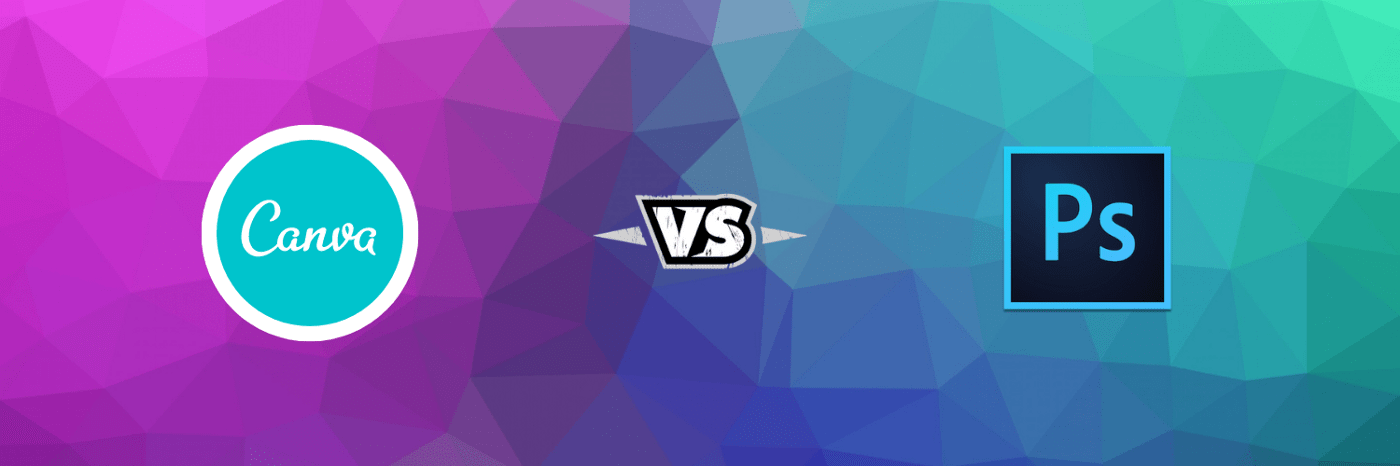
Thanks
Very Usefull