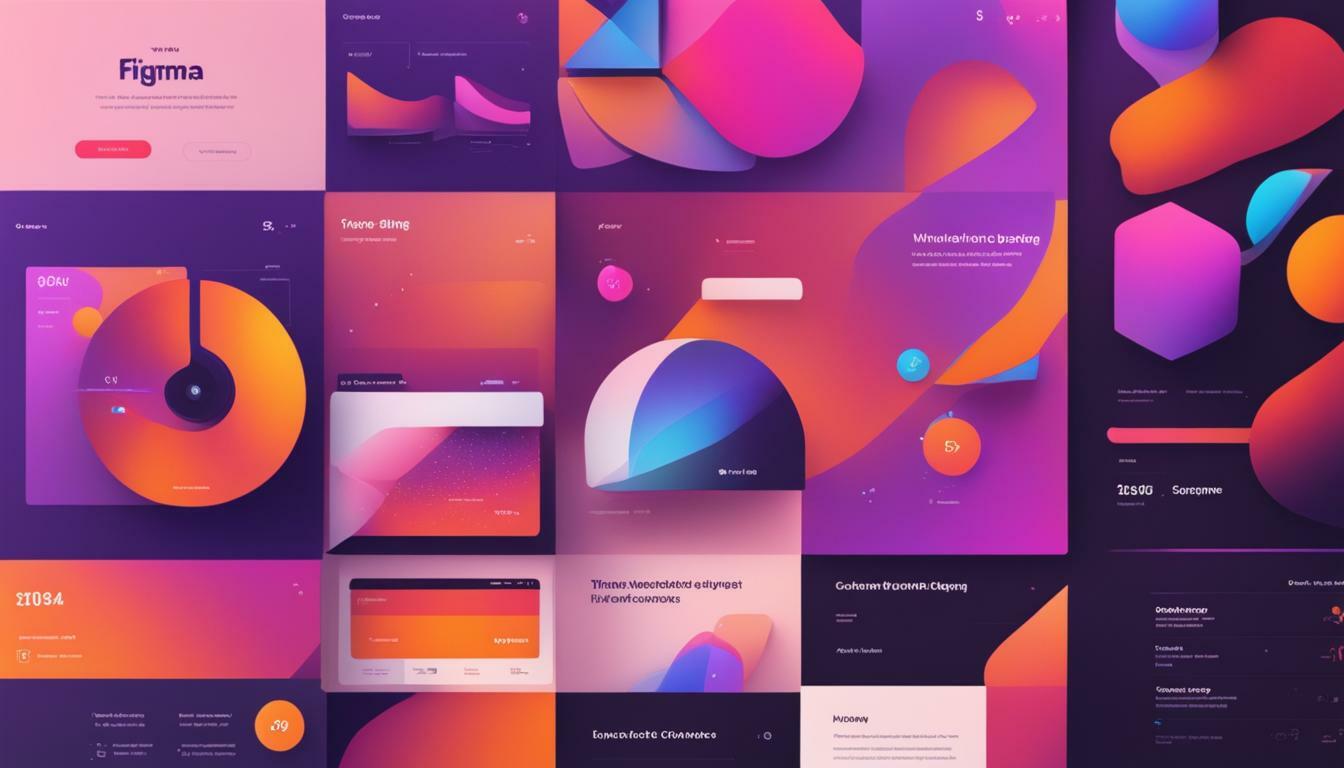Welcome to the world of Figma product design, where creativity meets functionality. As a designer, your ultimate goal is to create digital experiences that captivate and engage users. But with so many design tools and techniques out there, it can be challenging to know where to start.
That’s where Figma comes in. This powerful platform offers a seamless design experience that empowers you to bring your ideas to life. In this article, we’ll share expert tips to help you master Figma product design and create stunning UI/UX experiences that leave a lasting impression.
Key Takeaways:
- Learn the basics of Figma and its essential features
- Explore wireframing techniques to map out user flows
- Create visually appealing and intuitive UIs with Figma’s design tools
- Leverage Figma’s prototyping capabilities to enhance user experiences
- Collaborate efficiently with real-time collaboration features
- Integrate Figma with other tools and workflows to streamline your design process
Understanding the Basics of Figma
So, you’ve decided to tackle product design with Figma. Excellent choice! However, before we dive into the expert tips, let’s make sure you’re comfortable with the basics of the platform.
Figma is a cloud-based design tool that allows you to create and collaborate on designs in real-time. It’s an all-in-one platform that lets you design, prototype, and share your work with other team members.
Some of its essential features include:
- Vector Design Tools: Create shapes, lines, and icons with ease.
- Design Libraries: Save and reuse design elements across projects.
- Responsive Design: Preview designs on various devices and screen sizes.
- Real-Time Collaboration: Work with team members in real-time, seeing changes as they happen.
Now that you have an idea of what Figma is and what it can do, let’s explore its navigation and tools. The interface is straightforward, with the essential tools located on the left side of the screen.
You’ll mainly use the following tools:
- Frame tool: Create frames for your designs to keep everything organized.
- Shape tool: Add shapes to your frames.
- Text tool: Add text to your designs, and adjust font, size, and color.
- Pen tool: Create custom shapes or paths.
Finally, it’s important to understand the difference between frames and artboards. Think of frames as containers for your designs, while artboards are individual canvases within a frame.
Now that you have a grasp of the fundamental navigation and tools within Figma, you’re ready to tackle the expert tips to take your product design to the next level.
Understanding the Basics of Figma
Embracing the Power of Wireframing in Figma
Wireframing is like laying the foundation for a building – it may not be flashy, but it’s crucial to ensure the final product is structurally sound. In Figma, wireframing is your secret weapon for mapping out user flows, structuring content, and iterating on your design ideas. Here are some tips to help you embrace the power of wireframing in Figma:
1. Start with low-fidelity wireframes to quickly explore different design ideas. Figma’s vector-based approach makes it easy to adjust and refine your wireframes as you go.
2. Use Figma’s pre-built UI element libraries to speed up your wireframing process. From buttons to forms to navigation menus, Figma has got you covered.
3. Experiment with different user flows and information architecture using Figma’s prototyping capabilities. This will give you a better sense of how your wireframes will function in the real world.
4. Collaborate with team members by sharing your wireframes in real time. Figma’s multi-user editing feature allows you to work together seamlessly.
5. Don’t be afraid to iterate on your wireframes. With Figma’s version control feature, you can easily switch between previous versions and experiment with new ideas without losing your progress.
By embracing wireframing in Figma, you’ll be able to create well-structured, user-friendly designs that are sure to impress. So go ahead, give it a try and see how wireframing can take your designs to the next level.
Designing Visually Appealing User Interfaces (UI) in Figma
Alright, now we’re getting into the nitty-gritty of Figma product design. UI design is all about creating visually stunning and intuitive interfaces that users will love. Lucky for you, Figma has all the tools and features you need to make your UI designs pop like popcorn on a hot stove.
Unleash Your Creativity with Figma Design Tools
Get ready to have your design mind blown. Figma has a plethora of design tools to help you bring your UI dreams to life. From basic shapes and lines to complex vector graphics, Figma gives you the tools to explore your creative side.
Don’t be afraid to experiment with Figma’s color palettes and typography options as well. With a wide range of font styles and color schemes, you can achieve the perfect aesthetic for your UI design.
Make Your UI Design Stand Out with Figma’s Features
Figma’s design features are like a magic wand for your UI designs. Take advantage of Figma’s alignment tools to ensure that every element is precisely placed. You can also use Figma’s grids and guides to keep your design organized and cohesive.
When it comes to UI design, details matter. Luckily, Figma has a library of icons, buttons, and other UI elements to help you add the finishing touches to your design. Don’t forget to play around with Figma’s layer styles and effects to give your UI design that extra razzle-dazzle.
“With Figma’s design tools and features, you can turn your UI design into a masterpiece that’ll make your users say, ‘Wow, that’s beautiful!'”
Iterate Your UI Design with Figma Prototyping
Creating a UI design is only half the battle. You also need to make sure that users can easily navigate and interact with it. This is where Figma’s prototyping capabilities come in handy.
With Figma’s prototyping feature, you can create interactive mockups of your UI design to test user flows and interactions. This allows you to iterate on your design until it’s perfect, ensuring that users will have a seamless experience.
So go ahead, unleash your inner design superstar with Figma’s UI design tools and features. Your users will thank you for it.
Enhancing User Experiences (UX) with Figma Prototyping
You’ve created a stunning user interface (UI) in Figma, but how do you ensure that it delivers an outstanding user experience (UX)? Enter Figma prototyping – a powerful tool that enables you to bring your designs to life and test user interactions and flows.
With Figma prototyping, you can simulate user behaviors, transitions, and animations to create a seamless and engaging user experience. Plus, you can easily share your prototypes with team members or stakeholders for feedback and collaboration.
Creating Prototypes in Figma
To create a prototype in Figma, start by selecting the frames or components you want to include in the prototype. Then, navigate to the prototype tab and select “Create Prototype”.
You can then add interactions between frames or components by selecting the trigger, such as a click or hover, and the action, such as navigating to a new frame or displaying a tooltip. You can also customize the easing, duration, and delay of each interaction to achieve the desired effect.
Testing Prototypes in Figma
Once you’ve created your prototype, it’s time to put it to the test. Figma offers several ways to test and refine your prototypes, including:
- Previewing the prototype in the browser or using the Figma Mirror app on your mobile device
- Recording user testing sessions using Figma’s built-in recorder
- Gathering feedback and comments from team members or stakeholders directly within the Figma file
Benefits of Figma Prototyping for UX Design
Figma prototyping is a game-changer for UX design, offering numerous benefits such as:
- Improved collaboration and communication among team members and stakeholders
- Streamlined iteration and feedback cycles
- Enhanced understanding of user behaviors and preferences
- Increased accuracy and data-driven decision making
So, don’t underestimate the power of Figma prototyping in enhancing your UX design skills and taking your digital projects to the next level.
Collaborating Effectively in Figma
So, you’ve got a killer idea for your next product design project, but you can’t do it all alone. That’s where Figma’s real-time collaboration features come in handy.
With Figma, you can easily share your designs with team members and clients, and get instant feedback and comments. No more endless email chains or confusing version control; Figma keeps everyone on the same page and ensures a smooth workflow.
Real-Time Collaboration
One of Figma’s biggest selling points is its real-time collaboration feature. Whether you’re working with a team or a client, you can all log in to the same Figma file and view and edit the designs simultaneously. No need to wait for the latest version or send multiple files back and forth.
Plus, Figma offers a variety of collaboration permissions, so you can control who can view, edit, or comment on your design files. Keep your work secure and confidential while still allowing for seamless collaboration.
Version Control
Figma also takes the headache out of version control. With its automatic version history, you can easily track changes and revert to previous versions if necessary. Plus, you can leave comments and notes on each version, making it easy to see the progression of your design and collaborate with team members.
Feedback and Comments
Getting feedback and comments on your designs is essential for creating a successful product. With Figma, you can easily add comments, annotations, and suggestions directly onto the design file. Plus, you can tag specific team members or clients to ensure their attention and input.
And, with Figma’s built-in chat feature, you can communicate with team members in real-time, making it easy to discuss changes and brainstorm new ideas.
Collaborating effectively in Figma is essential for creating high-quality product designs. With its powerful real-time collaboration features, version control, and feedback capabilities, you can work seamlessly with team members and clients to create stunning UI/UX experiences.
Integrating Figma with Other Tools and Workflows
Design is an integral part of any product development process, and Figma has made it easier for designers to work collaboratively with developers, project managers, and other stakeholders in the product development process. But, did you know that Figma can be integrated with other tools and workflows to streamline your design process even further?
With Figma integrations, you can bring in data and assets from other tools directly into Figma. This can help you create more accurate designs, reduce errors and save time.
Popular Figma Integrations
Figma has a growing list of integrations, including:
| Tool | Integration |
|---|---|
| Jira | You can link Figma designs to Jira issues, view designs directly in Jira, and get notifications on design updates. |
| Slack | You can share your designs directly in Slack channels or DMs, and receive notifications for design updates. |
| Trello | You can attach Figma designs to Trello cards, view designs directly in Trello, and get notifications on design updates. |
| Zeplin | You can export Figma designs to Zeplin for developer handoff, including CSS, assets, and code snippets. |
These integrations will help you stay organized, collaborate more efficiently, and keep your team on the same page.
Figma Workflows
Another advantage of Figma is its flexibility to fit into different design workflows. You can customize your Figma workflow to cater to your specific needs and preferences.
- Design Systems: Creating reusable design components and styles to ensure consistency across your designs.
- Design Libraries: Sharing assets and components across teams for faster design collaboration.
- Design Sprints: Using Figma’s prototyping capabilities to test and validate design ideas quickly.
By using Figma in conjunction with other tools and workflows, you can optimize your design process, reduce errors, and speed up delivery time.
You don’t have to limit yourself to using Figma within its own platform. Experiment with integrations and workflows to find what works best for you. Your design process will thank you.
Staying Updated with Figma’s Latest Features and Trends
Congratulations, you’ve made it to the final section! By now, you should have a solid grasp of Figma’s product design capabilities and how to create stellar UI/UX designs. But, as with any industry, it’s essential to stay up-to-date with the latest updates, advancements, and best practices.
Figma is continually evolving, with new features and trends emerging, so it’s crucial to keep your finger on the pulse. Luckily, Figma has a blog, a Twitter account, and a newsletter that you can follow to stay informed.
The Figma blog is an excellent resource for learning about the latest updates and features. You can expect to find detailed articles on anything from new plugins to design system management tips.
Twitter is also a great way to stay up-to-date with Figma’s latest developments. They frequently tweet about new updates, share community creations, and post design inspiration. Plus, following them on Twitter means you’ll never miss an opportunity to participate in a Figma AMA.
Finally, subscribing to Figma’s newsletter is a no-brainer. Once a month, you’ll receive an email with a roundup of all the latest news and updates, as well as design tutorials, tips, and community highlights.
Stay ahead of the curve by keeping an eye out for Figma’s latest advancements, and don’t be afraid to experiment with new features and techniques. Remember, the best designers are always learning and growing!