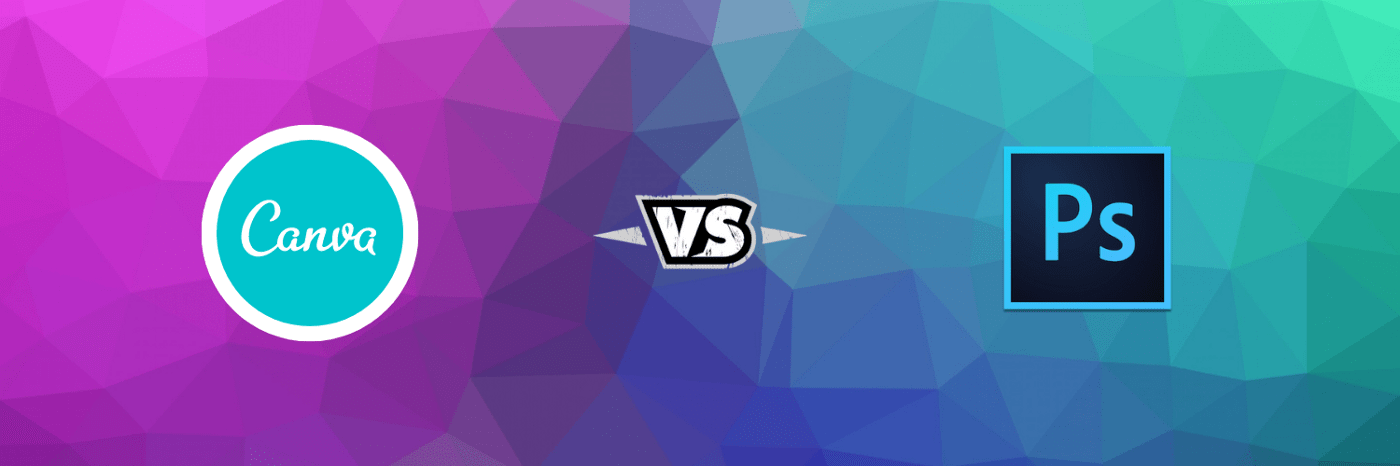Canva vs Photoshop, which one is better, cheaper and overall easier to work with and gives a better value for its the price?
If you’re thinking about upgrading your design software, you’re undoubtedly wondering: Photoshop VS Canva Pro – which option is best for me?
The competition for those of you who blog or create any form of professional content for the Internet is only growing tougher. You’ll need a design program that can help you achieve your objectives…
Most bloggers would advocate upgrading to Canva Pro because it is a more user-friendly program. This is correct, but it is far from the only element to consider.
Canva is a fantastic program, but it is not for everyone. This blog post delves further into the advantages, disadvantages, rewards, and features of both Canva and Photoshop. If you’re upgrading, whether to upgrade to Photoshop or Canva Pro, this article will help you decide.
Is Canva free to use?
If you rely on Pinterest for traffic, you should know that the platform is emphasizing original photographs and new material. The last thing you want to do is utilize the same free Canva stock pictures and Pinterest pin templates that everyone else is using.
This is especially important if you’re using free Canva, where stock images and designs are often shared by people who like to pin them.
Getting Canva Pro is the main reason to do this. You will have access to over 2 million images and videos right away.
This keeps your visuals more fresh and original than others who rely on the program’s free version.
That being said, Photoshop is not the solution for everyone. It will take many weeks to get used to the software and several months to master it. You’ll also need to provide your own photographs, either through stock photography or by taking your own.
Those who want to create better, more original photos, have more customization, and be able to develop a stand-out brand will certainly find it worthwhile to skip the Photoshop learning curve.
However, integrating photos will take a lot more work than the simple drag-and-drop method that Canva users are used to.
Now, let’s compare the features and benefits of Canva Pro with Photoshop so you can make an informed decision on which service to use.
Is Canva more user-friendly than Photoshop?
Canva is unquestionably the easiest program to learn and use if you have no prior design program knowledge. Photoshop, on the other hand, can be daunting due to all of the features and tools it offers.
This is Canva’s key selling point.
However, I found Canva to be very difficult to use when I tried to export custom design templates, and there were very few options for text effects, so I had to come up with a lot of time-consuming workarounds.
You’ll also need the Pro option if you want your canvas or designs to auto-resize.
Photoshop is actually easier to use once you’ve gotten beyond the learning curve when it comes to creating your own vision.
This is due to the fact that some designs just can not be created with Canva alone.
For example, in Photoshop, it is really simple to:
- Make your own drop shadows.
- Outline any type of typeface. type-text around a form.
- Make use of gradients and color overlays.
And much more.
Canva is simply not that sophisticated—at least not yet. These features are not available, despite the fact that you can learn how to perform them in Photoshop in minutes.
Photoshop vs. Canva Pricing
You might be surprised by the price difference between Canva Pro and Photoshop…
Canva does provide a free version, but if you’re serious about design and branding, the Pro edition is a requirement.
There are many more photos and objects, custom fonts, and the chance to send in your own fonts with this.
Canva Pro costs $12.99 per month when invoiced on a monthly basis.
Photoshop is only $9.99 per month when invoiced monthly, and it comes with Lightroom.
That’s correct. Photoshop is really less expensive than Canva, plus it comes with another fantastic program (Adobe Lightroom).
Which one gives you the best bang for your buck?
This question is very dependent on your design program’s goals and needs. Canva is the better value if you want something quick and straightforward with built-in assets. Photoshop is the best choice if you want to take professional photos, fix flaws, or make art.
Photoshop and Canva Pro are both good value for money, but if you can only choose one, it’s important to think about what and why you need a design program before making your choice.
For Professional Designers, Photographers, and Illustrators, Photoshop is the Better Value.
Photoshop, without a doubt, can make far better designs than Canva or Canva Pro can.
Photoshop may be used to create custom logos, templates, brochures, 3D projects, patterns, and prototypes, among other things.
Photoshop also includes Lightroom! (The majority of Instagrammers use Lightroom to make their photographs look great.) Photoshop allows you to design whatever type of graphic you want. And, contrary to its name, it does not necessitate the use of photographs.
I created these computer graphics for different projects without the use of any photos. Shapes and digital brushes were used to make these.
Photoshop allows you to create works of art.
Canva offers better value for money for beginning designers and some business users.
With that stated, while Photoshop is the more powerful program, Canva is fantastic for creating designs quickly. Personally, I have both Photoshop and Canva Pro subscriptions and use them both equally but for distinct purposes.
Canva Pro is my go-to tool for making social media content and anything else that might need to use stock photos. In the days before Canva, you had to buy and download stock photographs from third-party websites.
You’d next have to import that photo into whichever design program you were using to create your design. It was a long and arduous procedure.
The main benefit of upgrading to Canva Pro is access to a fully-stocked library of stock pictures, videos, audio, and graphics that can be included in a design with the click of a mouse.
Canva offers the following advantages when upgrading to Canva Pro:
Custom typefaces can be uploaded (Photoshop allows this too).
Access to over 2 million additional stock pictures, typefaces, and components.
Basic animation features are available.
Auto-resizing
The primary advantage of upgrading from Canva Free to Canva Pro is access to a large library of stock pictures, movies, icons, and fonts. This is critical if you’re creating designs for a business. If you use too many free stock images, they can make your brand look bad.
Canva vs. Photoshop for Logo Design
Photoshop is a great tool for making high-quality custom logos because it has strong vector capabilities, text effects, shapes, and artistic brushes.
Personally, I believe that a simple logo is the best option for bloggers. I prefer to get a font from 1001fonts.com (*important* make sure it’s okay for commercial use) and then use Photoshop to include some text effects or shapes into the design.
Canva lets you make a simple logo for your website, but Photoshop has a lot more options if you want to make something more complicated.
Text can be transformed into a different shape.
Text should be written along a path.
Drop shadows and gradients can be easily added.
Make outline text from any font on your computer.
Easy-to-Use Photoshop Text Effects, Photo Editing, and Color Correction
Canva can trim and scale photos, as well as perform basic color correction, but that’s about it. Canva is not a good choice if you want to do professional editing and repair on photos, remove flaws, change colors, or make them look better.
You can use Photoshop to transform a photo into almost anything. And fundamental tweaks aren’t nearly as difficult to perform as you may assume.
Take a look at how quickly I was able to remove boats from a picture of Niagara Falls in less than 20 seconds.
Photoshop can give you almost any style you want, and it can even save photographs that were previously hard to see.
While in Alaska, I snapped this photo of Denali Mountain, and even with the naked eye, I couldn’t make out much of the mountain’s peak. Photoshop assisted me in transforming the image into something wonderful.
Help with Video Creation
Neither program is designed for video, but Photoshop has some video capabilities, and Canva has lately improved its video game.
If you’re a Pinterest user, this is fantastic news. According to my own statistics, video pins have a larger impression share than photo pins.
If you want to learn more about video pins, check out my guide.
Canva has recently added a lot more video editing tools, so it used to be hard to make personalized videos in the ideal vertical 2:3 ratio without professional video editing software like Adobe Premiere Pro or After Effects.
With the free edition of Canva, you can now upload your own movies to Canva designs and use basic animated graphics to highlight essential areas of your pin.
See the image below for an example of a video pin I made from scratch using only the free version of Canva.
If you opt to upgrade to Canva Pro, you will also gain some basic animation features. I’m sure Canva will improve on this over time, but they’re not fantastic right now (for now).
How Quickly Can You Create Designs in Photoshop vs. Canva?
Canva’s loading speed is determined by your internet connection because it is a cloud-based program.
Photoshop requires a computer (either a laptop or a desktop PC) with at least 4GB of RAM.
You should be alright if you’re using a fairly contemporary laptop, but I’d recommend downloading the Pinterest trial edition to test it out on your computer just in case.
When it comes to actually make graphics, Canva is the fastest program if you stick to pre-made templates.
However, if you know how to use Photoshop, you can use it just as quickly (or even faster) to make unique designs. I make personalized pins in around 10 minutes using my own templates.
This is approximately the time it would take me on Canva.
File Formats That Are Available
Photoshop allows you to save files in almost any format.
Here are a few possibilities:
- Photoshop (PSD),
- Photoshop 2.0,
- Photoshop DCS 1.0 and 2.,
- Photoshop EPS,
- Photoshop Raw,
- Digital Negative (DNG),
- BMP,
- Cineon,
- DICOM,
- GIF,
- IFF,
- JPEG,
- Large Document (PSB),
- OpenEXR,
- PDF,
- PICT File,
- PICT Resource,
- Pixar,
- PNG,
- Portable Bit Map,
- Radiance,
- Scitex CT,
- TIFF,
- WBMP,
- Flash Video (FLV),
- QuickTime Movie.
Photoshop, as you can see, covers all of your bases. Learn more about image and video file types by visiting Photoshop’s documentation pages.
Canva can save files in the following formats (with the Pro version): JPG, PNG, PDF, PPT, GIF, and MP4.
This is due to the fact that Canva is primarily intended for consumers creating visuals for social media. It’s not a big deal if that’s all you’re doing. The other file types are generally unnecessary.
Capability (Offline vs. Cloud)
Canva is cloud-based, which means you can create and access designs from any location that has an Internet connection. You may do this by visiting Canva’s website, using one of the mobile apps, or downloading the Canva desktop program.
It’s worth noting that Canva’s desktop version still requires an Internet connection. So, no matter what, you’ll need the Internet to work on a Canva design.
Photoshop, on the other hand, is a desktop application that must be downloaded and installed in order to use the complete program. You do, however, get Photoshop Express and Lightroom Cloud, both of which are cloud-based tools.
You also get 20 GB of cloud storage for your designs, allowing you to access them from several PCs.
Conclusion: Which is better, Canva or Photoshop?
The decision between Photoshop and Canva Pro is mostly influenced by three factors:
Your drive to produce more distinctive and sophisticated designs
eagerness to master a new skill.
You’ll need quick access to stock images, videos, and icons.
sensitivity to price.
Canva is available for free.
An excellent option for people on a tight budget.
Functionality in a simple design (similar to Power Point)
There are only a few free photographs and pieces available.
Canva Pro
Extra free pictures and elements for your designs.
Uploading your own typefaces is possible.
Auto-resize
More organizational folders
Internet access is required.
Photoshop
Superior design abilities.
more difficult to learn, but with fewer restrictions.
It is cheaper than Canva Pro, but it doesn’t have free stock photos built in.
Bottom line: Canva Pro is probably your best option if your sole requirement from a graphics program is simple access to a bank of low-cost stock photo and video resources. Photoshop is the way to go if you want to produce more original, personalized photos.
And, if you can’t afford to invest at least $10 per month on design software, Canva is a decent free option for novices.
However, if you want to learn a more complicated program and make designs that stand out on social networks, you should think about Photoshop.