
I have played around with them just a bit and this is my result… Also try not to glue them too closely, else you will have difficulty applying the shadow later on.

Now load the selection of the “news” text, remember how to do that? Just hold the CTRL key pressed and click on the “news” layer the one we just re-arranged.
Create a new layer below the “news” layer and select it in the Layers Panel, so it will turn blue. While it’s blue and selected, Choose the Paint Bucket and fill the selection with black or very dark gray color. Please see our illustration below:

Press Ctrl + T while the shadow is still selected, and then right mouse click and choose “Wrap” from the small menu with option. Try to wrap your shadow in a way similar to ours, by dragging the corners of the square. When you are done, simply hit ENTER. Remember that if while working with the Wrap tool, you will switch view to a different canvas in your Photoshop, your work will be lost so finish and hit “enter” first!

Set the shadow layer’s blending mode to “Multiply” and about 75% opacity.
Load the selection of “news” text again, but now we are back to working with the newsletters layer.
Create a new layer on top of all the other layers, and select the Brush Tool with #FFFFFF (white) foreground color and very big, soft brush, we are using 200 pixels here. Apply a few dots on the edges of the text, to give it a nice gloss and gradient effect, we did here:
- at the bottom of “N” letter.
- at the top of “E” letter.
- at the bottom of “W” letter.
- at the top of “S” letter.

When you are done with the gloss application (remember that it has be very mild), set the opacity of this layer to 56%.
Next, get back to the newspaper layer and go to Layer >> Layer Styles >> Bevel and Emboss. Apply the following settings, using the “Driven Snow” texture, which should come pre-installed in Photoshop CS2+ versions.


This will give a very mild yet visible effect of crumbled paper to the font. With the slight gradients and 3D shadows we have created, this text looks incredibly realistic on our screen. Hope you have enjoyed the tutorial and please feel free to download the psd file for learning purposes — FREE!

Pages: 1 2

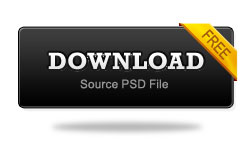

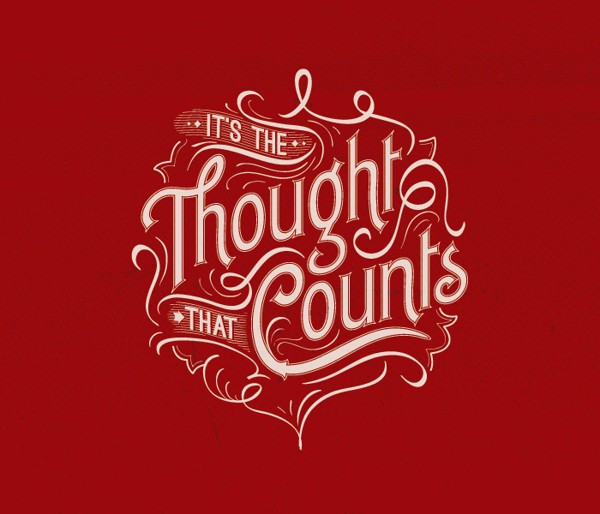



this post is very usefull thx!
hello,
because, I do not understand
How the newspaper appears
directly from the letters,
Can you to make a video-tutorial?
Thank you so much.
hello,
because, I do not understand this paragraph :(While the typed letters are still selected, hold the CTRL key and press on the layer with the word “News” in the layers panel, this will load a selection around your letters.
Go to Selection >> Modify >> Expand, and expand the selection by about 3-4 pixels. If your font is too narrow, you might want to use a bigger number.
Press Shift + C)-,Can you to make a video-tutorial?
Thank you so much.
Hi,
Because, I do not understand this paragraph :(While the typed letters are still selected, hold the CTRL key and press on the layer with the word “News” in the layers panel, this will load a selection around your letters.
Go to Selection >> Modify >> Expand, and expand the selection by about 3-4 pixels. If your font is too narrow, you might want to use a bigger number.
Press Shift + C)-,Can you to make a video-tutorial?
Thank you so much.
Please tell me , why i don’t see the -selection>> Modify> Expand-?
I think the suspension ………
Press Shift + Ctrl + I, to reverse the selection.
Press Delete………….
something is wrong
You could
to look further;
why no answer in my comments? Where are you?
Thank you. Its a easy and comprehensible tutorial…
I am now not sure where you are getting your information, however great topic. I needs to spend some time studying more or figuring out more. Thanks for wonderful information I used to be looking for this information for my mission.
We can’t even see the layers.. this is not good 😡
try going to layer >> clip mask after Using a huge Cooper Black font thing u must put the newspaper layer top of the type layer in order to do it u must also do 1.While the typed letters are still selected, hold the CTRL key and press on the layer with the word “News” in the layers panel, this will load a selection around your letters. too
hi dear, I read your tutorial I am not understand your tutorial that what to want you say.
“While the typed letters are still selected, hold the CTRL key and press on the layer with the word “News” in the layers panel, this will load a selection around your letters.
Go to Selection >> Modify >> Expand, and expand the selection by about 3-4 pixels. If your font is too narrow, you might want to use a bigger number.
Press Shift + Ctrl + I, to reverse the selection.
Press Delete.”
Please more explane these steps. Otherwise plz put the video tutorial.
I hope you will explain these steps.
Best of luck
Hi there to every one, as I am genuinely eager of reading this weblog’s post to be
updated daily. It carries pleasant data.
http://www.radiokalaki.ge/index.php?cid=39&act=view&id=10293
I guess i am missing out something, buy twitter followers i should go through it again
buy soundcloud followers
First off I want to say superb blog! I had a quick question which I’d like to ask if you do not mind.
I was interested to find out how you center yourself and clear your mind
prior to writing. I have had trouble clearing my thoughts in getting my ideas out there.
I truly do take pleasure in writing but it just seems like the
first 10 to 15 minutes are usually lost just trying to
figure out how to begin. Any recommendations or tips?
Thanks!
simply superb .. keep it up.
But my question is “how can one change the layers background to match the word NEwS? ”