Most people don’t use Photoshop to its fullest capabilities. Here are just ten uses to which you could put this highly versatile software. Even a simple domestic use of Photoshop in your leisure time can do wonders, and let’s see how..

1. Restoring Old Photographs. Have a look through that old family photo album – the really old one from up in Grandma’s attic. Inside there are probably a few photos from way back when that haven’t stood the test of time so well. They’ve got cracks and tears that really spoil their appearance. Scan them into Photoshop, and then set to work with the Clone Stamp, Healing Brush, and Patch tools. The Healing Brush in particular is a great tool for this purpose as it samples data from one part of the picture and blends it in with what’s already there.

2. Correcting Mistakes. We’ve all done it: Had an attack of “finger over the lens syndrome,” or got too close with the flash, so our subjects suffer from “red eye” and look like extras from a horror movie. Use the crop tool to salvage something usable from your obscured photo, and the enlarge wizard to blow it up to a reasonable size. For “red eye” and “pet eye,” use the eyedropper tool to sample color from around the iris, and a brush to paint away the red. See also my “Pure Glamor” tutorial.
3. Adding Graphics to Videos. It’s a little known fact, but many domestic and professional nonlinear editing systems (especially the Mac based ones like Avid or Final Cut) enable you to import Photoshop .psd files directly into the timeline.
4. Creating Text Effects for Print and Web. There’s an almost unlimited amount of things you can do with text in Photoshop. Use the Type Mask Tools to create picture filled text, then upload the results to your web page – or print them out for a one of a kind T-shirt.
5. Turning a Photo Into a Work of Art. Everyone likes to have nice things to look at. Most of us like to have pictures on the wall, and something that looks different from what other people have on their walls is a definite plus. Unless you’re blessed with artistic talent, though, this can be very expensive – until now. Use one of Photoshop’s many Artistic or Brush Stroke filters to turn your photos into “new masters,” then print them out on quality art paper. You can see some of my fantasy art tutorials for further reference: “Sleeping Sun“, “Renaissance Canvas“, “Glowing Monsters eyes“, “Mysterious Moonlit“.
6. Designing Web Banners and Buttons. Photoshop comes with a predefined web banner sized canvas. Photoshop’s sister application, Image Ready, comes with several – and lots of tools for animating text and pictures. You can also create interactive buttons that enhance a web browsing experience.
7. Adding Text to Photographs. Impress your boss by putting the company name on the side of an airliner, building, or racing car. Use the Move Tool to skew the text to fit the contours of the picture, adjust the opacity a little, and hey presto! The text will look like it’s always been part of the photo.
8. Combining Pictures, Text, and Graphics to Make Covers for Books, Reports and CDs. Photoshop contains many of the image manipulation capabilities of high-end DTP applications that cost thousands. Use the “Layer via Cut” command to make your title text go behind part of the picture – just like on the cover of “Rolling Stone.”
9. Designing Web Pages. Did you know that Photoshop and Image Ready can turn your photograph or artwork into a web page? Use the slice tool to cut your work into easily downloadable pieces, then the rollover function to embed website URLs.

10. Combining Pictures to Make the Impossible Possible. Come on! You didn’t seriously think that Michael Moore and President George W. Bush really stood hand in hand on the White House lawn for the Fahrenheit 9/11 poster, did you? I don’t know for certain that they used Photoshop to fake that picture, but they certainly could have done. With Photoshop you can remove the background from one picture, take some elements from another, and combine them with the background from a third to create a picture that could never have been taken for real. Who says the camera can’t lie!
Author: Shaun Pearce



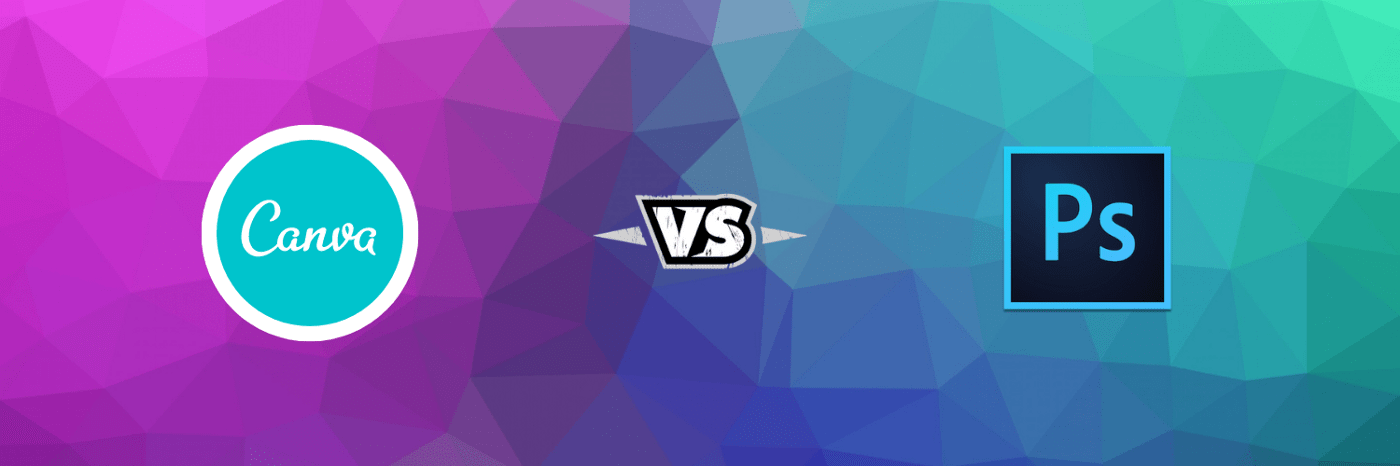
cool. hope you can write some comprehensive article about selecting on photoshop.
i love your writing style 🙂
Hey, awesome writing. Was wondering if you could write a little tutorial on how to make something like that you have as the first image of this article. Or may be gimme some guides to follow to make something like that.
Thanks
Have a Good one
cool, thanks for sharing.
Seriously? These are probably the top things people DO use Photoshop for. They are extremely common.
No joke, these have to be by far the most common reasons why people use PS.
This article should deff be titled “10 things you should use photoshop for and probably are.”
The last one is probably the most important element and if you are using photoshop you should know how to do these things.
This is all I do with photoshop…
I have to agree with ExtraPrince: if these are the top ten things people “Probably Aren’t” doing, what are the top things they are doing in your opinion?
I’m working at a county records center this summer restoring 1930’s era photos using Photoshop. And as a photographer, I don’t think I could survive sans Photoshop….
What in the hell are you using photoshop for if it isn’t one of these things?
I agree with ExtraPrincePleasure, If somebody asked me what Photoshop was for, I would come up with a list very similar to this as a response.
So what exactly DO people use photoshop for? I mean by your list it seems to me you think the majority of users paid hundreds of dollars to view photos and make pretty text. This article is stupid. I really can’t say much more.
these are the reasons (especially #1, that people buy photoshop. noone would pay 300 dollars for it otherwise…
and text to photographs. srsly? thats probly the most common thing any image editor program does.
I use Photoshop for everything… some day it will even bake my pancakes and answer my phone. 😛
Hello
I have a problem with what you explain in number 10, I have done it a lot,but
each time It didn’t look realistic,How can I do it better?
Thanking you
Except for #3 , I have done all with ps and its such a good software, it has made life so easy.
yeah, PS is such a great tool for us to work with our photos
Hey thx alot. I still try your points, and i must say: “It works great” 🙂
The life is so easy with PhotoShop. I´ve never ever had so much options to build my own pics/ to realize it that every picture is beautiful!
Plz create more topics which declare basicly probs on photoshop, it´s very usefull!
Greets, Flüge
great thanks
The GIMP: Free and Open Source alternative to Photoshop.
http://www.gimp.org/
Really artistic pics. Keep them coming
http://www.onedaydeals.co.cc
I used lower parameters than usual, because the image (as sent to me) was small, and therefore requires less sharpening, but also because the image is so blurry to begin with. We can never hope to overcome this level of blurriness by digital sharpening. What happens instead is that some (bold) edges (e.g. the side of the light face against the dark background, the seams of the overalls on the chest) appear very sharp while finer transitions (in the eyes, hair) are still hopelessly blurry. It creates an incongruity for the eye, and actually accentuates sharpening artefacts that would normally not be so objectionable.
i knew some of features mentioned, some not! So thanx anyway for some useful information on photoshop!
Thanks a lot – I am using Photoshop for the last 10 years and there is still some new stuff that I didn´t know about. Pretty cool to find new gimmicks each time! Regards; marco
thanks a lot for this cool tip, I use photoshop now for a while but this is quit new to me.
Thanks. I love this. The stuff is cool!
big thanks. good stuff
I’ve been working with Photoshop for several years now.
But its always refreshing to see some cool ideas.
Thanks for the sharing!
l like this article thanks for sharing bec very usefull
Hey, very helpful. Many thanks.
Nice things. Photoshop is really a powerful tool.
if you know how to use it.
Photoshop is the best tool for webdesigner, I use it that ten years and I could not find a better tool.
very good work, im just starting with gimp. photoshop is too expensiove for me.
Great photos, they look very good.
Great article, sir! Thankyou so much for your work!