This tutorial inspired by all the sci-fi movies where radiation glowing circles are pictured in great details; so we are going to make very vibrant, glossy and realistically curved text effect with extremely beautiful and original glow circles, that no other text effect has. We will be working with a lot of Contour settings, so this tutorial is for more advanced users.
So, let’s get started. Create a new canvas, we are using 600 x 370 pixels here.

Fill it with any background color and for best effect, fill it with background texture. Simply double click the background in Layers Panel, and Layer Style’s menu will pop up. Go to Pattern Overlay mode and fill with, preferably floral, pattern. Here we used Damask pattern which unfortunately isn’t available for a download by the author anymore, but you can get more free textures here.

When you are done, select the typing tool and type your word in the middle, with very big and gold letters. Should you decide to use a narrow or small font, the effect simple won’t be visible. We used the GEronto Bis font, 236 pt size, exactly as you see on the canvas below:

Now the magic will begin. Double click the layer with the letters, and start applying the layer styles as you see below. First, make a small shadow with Gaussian Contour.
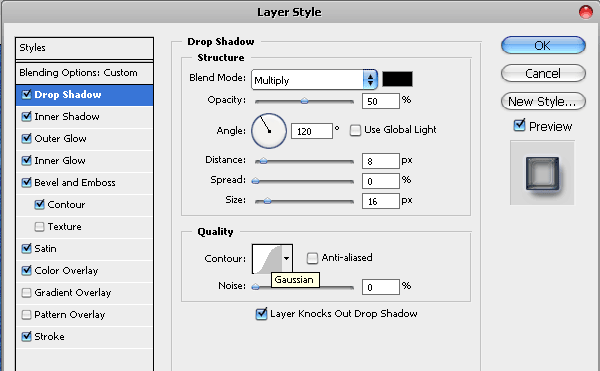
Add inner shadow with dark gray hue (we used #4f4f4f) and for contour we available of another pre-installed curve called “Half Rounded”. If you are using Photoshop CS2 + version, you should find it among your default curves.


Add outer glow with a color that will complement your background, in our case we had blue damask texture as our background and chose the #3c447a blue hue as Outer Color.
For the Contour here, we used Ring – Double. This will also come pre-installed to your Photoshop. Please note that every setting in this tutorial makes use of different Contour curve, which makes our effect particular interesting and the effect stands out. This Double Ring is exactly what gives the nice radiation / explosion glowing rounds wrapping the text.

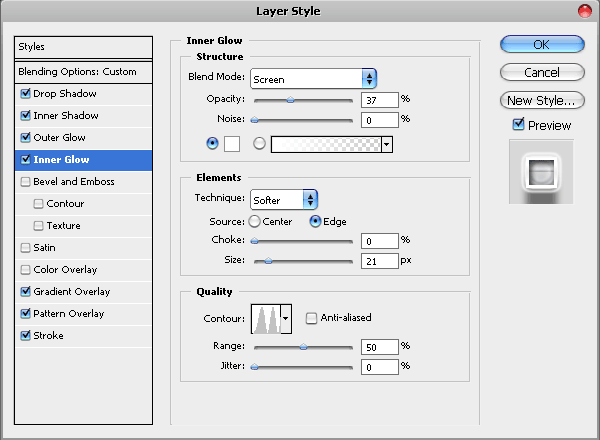

Inner glow with #ffffff white color, and once again Gaussian Contour.

Bevel and Emboss will give our text the depth it needs. Use the default Ring contour to get the best metallic / plastic look effect.

For contour, use the “Wow-sharp highlight” Contour element.
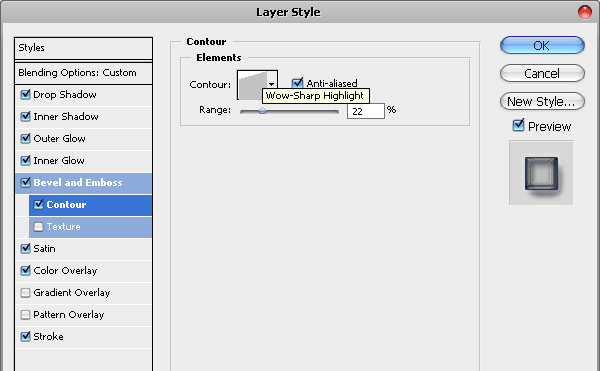
We also want to give more deep and extreme Satin effect but this time, since we found no contour that suited our needs, we created our own curve…

To get exactly the same results as we have here, please copy our mapping to your Contour Editor.
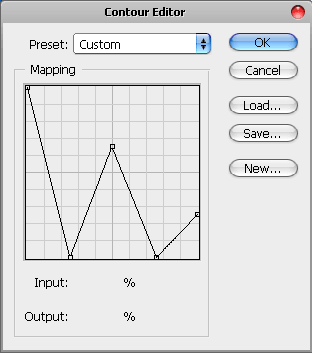

Finally add stroke to your text, with a lighter hue of blue that will complement your background. Please do not use white or black as these colors will look too contrasted with background.

This is what you have got so far:

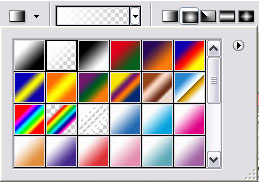
white to transperant gradient
Finally, load a selection of for the upper part of the text . If you do not know how to do it, read on:
- Create a new layer on top of the text, and then hold down Ctrl and click on the layer in the layer’s panel, in order to select it.
- Using the Gradient Tool Now that goes from #ffffff to transparency.
- draw a gradient from the beginning of the selection on top, down to it’s bottom.
- Using the Elliptical Tool, draw a selection from the middle of the text to the bottom, and press Delete, to leave just the little gradient on top of the letters.
- This will do the gradually-glossy topping effect.

Done! Hope you enjoyed the tutorial and please feel free to download the PSD file of this effect, the file is of 600*370 size, same as you see here.





[…] Lorelei Web Design » Vibrant Metal Text Effect with Glowing … […]
hello i need help with a WP theme you created, the “Sparkler” one, how can i contact you? bby mail? waiting for answer thanks
Wow great tutorial!
great tutorial…. happy weekend, my friend. thank’s for sharing about it
[…] 30, 2010 in Uncategorized by Vjarski embaPub="60792d855cd8a912a97711f91a1f155c"; Fonte:Link Este tutorial inspirado por todos os filmes de ficção científica onde os círculos de radiação […]
[…] En este tutorial se inspira en todas las películas de ciencia-ficción en donde los círculos de radiación brillantes aparecen en la fotografía en gran detalle, así que vamos a hacer muy vibrante, brillante y realista efecto de texto curvo con círculos resplandor muy bonito y original, que no tiene otros efectos de texto. Estaremos trabajando con un montón de ajustes de curvas de nivel. Tutorial Enlace […]
[…] This tutorial inspired by all the sci-fi movies where radiation glowing circles are pictured in great details; so we are going to make very vibrant, glossy and realistically curved text effect with extremely beautiful and original glow circles, that no other text effect has. We will be working with a lot of Contour settings. Tutorial Link […]
[…] This tutorial inspired by all the sci-fi movies where radiation glowing circles are pictured in great details; so we are going to make very vibrant, glossy and realistically curved text effect with extremely beautiful and original glow circles, that no other text effect has. We will be working with a lot of Contour settings. Tuorial Source […]